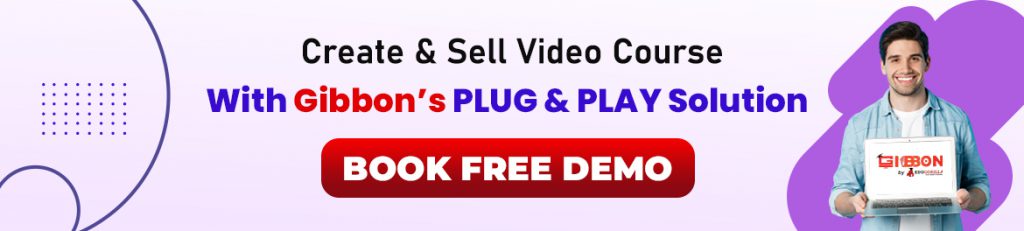Technology is ever evolving, and so are our services. Our PLUG & PLAY Solutions are updated from time to time to add new features, or to fix existing issues and bugs. All so that our clients can have a seamless, effortless, and hassle-free experience of scaling their business online.
Here are the notable updates to our services in the month of September 2023.
Introducing Dedicated Video Course Section in an Exam (L2) Page
Matching our previous month’s updates for LIVE Classes, we are excited to share with you our updates for ‘Video Courses’ this month. As per this feature update, a new ‘Video Courses’ section would now be displayed on the Exam (L2) Page. The highlights of the section would be as following:
- Video Course Cards
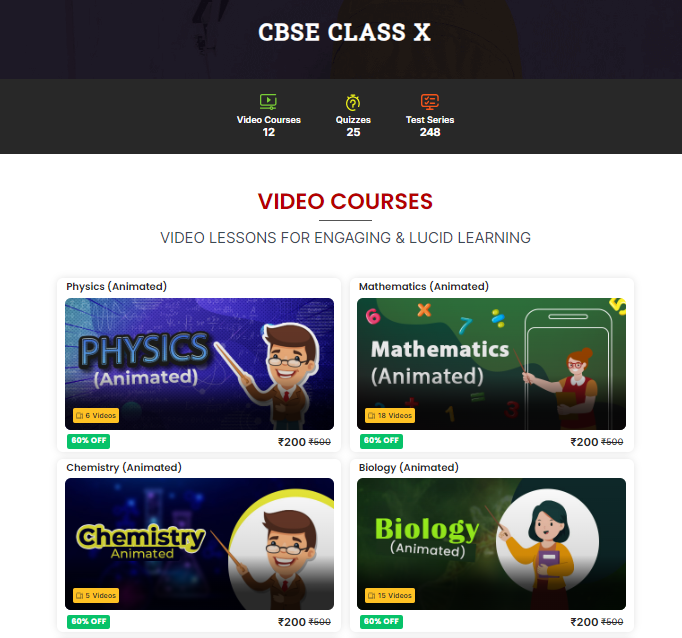
The L2 Page now shows video course cards with all the details like price, discount percent, course name and total videos. If the course is purchased, then a ‘purchased’ icon is displayed. If the user hovers on the card an ‘eye animation’ is shown.
- Video Course Card Popups
If the user clicks on a card then a popup is opened related to that course.
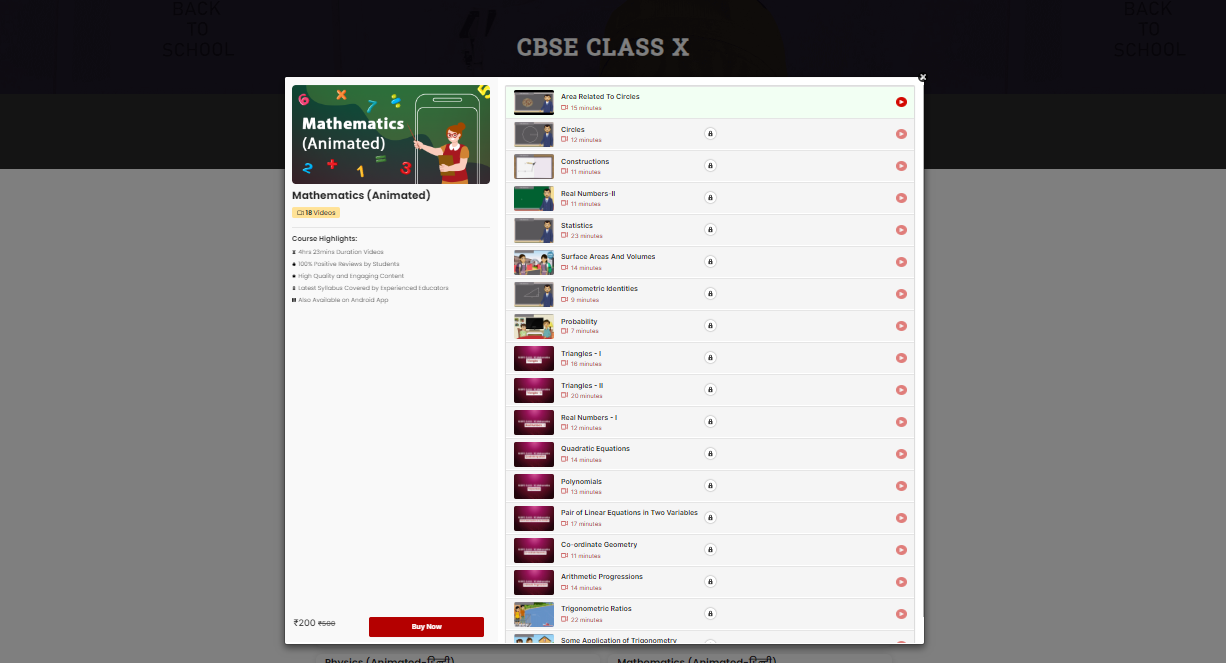
Left Part
Shows the logo on top, the total no. of videos in the course, buy now section with the current price and original price. If the user buys that course, then the buy now option is removed.
Right Part
Depending upon the ‘Folders’ created at the time of Video Course creation. Right part of the popup would include:
Folder details (Accordion Style) – Shows the Folder details with its name, and the total free videos available. Users would be able to see all the videos in the folder by clicking it.
Video Listing (No Folder) – All the videos in the course will be shown in a list form. A tooltip message with a lock icon is shown on hovering over listed videos, if the video course is not yet purchased. If the user hovers over purchased or free video then it shows a hand icon animation with the play button.
If the user clicks on the play button to play the video or view the study material then a QR code popup will be displayed. If the video is free or purchased then the QR will redirect to the WL Android/iOS app to play the video.
Upload Desktop Banners for Video Courses
Again, matching the Live Class Courses Update, clients can now upload desktop versions of banner images in addition to mobile versions for their Video Course.
Organize Videos by Adding Folders to Your Video Courses
Skimming through tens and hundreds of videos is always a hassle, so we have added the feature to organize your videos into folders during the creation of your Video Courses. Even better, now clients can also create folders in an already created video course! Exiting, isn’t it, here’s how folder creation can be done.
Option to Add Validity to your Video Courses

Now you have the option to add ‘validity’ to your courses, meaning a student can only access the videos for a limited number of days. This enables you to price your courses more lucratively, and to earn more through re-purchases by the same student.
- Click on the Enable Validity checkbox during the Video Course creation, and enter the validity period in days.
- You can also edit validity options for already created Video Courses.
Folder (Subsection) Feature for E-Library Courses
Why should ‘Folder Creation’ be limited to Video Courses, why not extend this functionality to E-Library Courses too. We have done exactly that, and now users can create folders (sub sections) in E-Library courses from WL Admin.
To create a subsection, select WL Admin/Courses/E-Library/Create E-Library course and select the enable folder checkbox.
Introducing Calendar View for LIVE Classes

Now the clients can view their scheduled LIVE Classes in a calendar. LIVE Class Calendar UI also enables clients to schedule a new Live Class, as well as to view Weekly and Daily schedules. Clicking on a class would display the LIVE class details , and also the options to start the class, edit the class details, and share the link.

How to Enable Calendar View For LIVE Classes?
Calendar View would be available at the top of the page in the WL Dashboard > Live Classes section (the sections for LIVE classes on Admin Panel).

Just click on the ‘Calendar View’ option and the view would be displayed.
How to Schedule a new LIVE Class on the Calendar View?
You can schedule a new class by clicking on the date. When you click on present or future dates it opens a Schedule New Class form popup. Advance by filling all the details of the class.
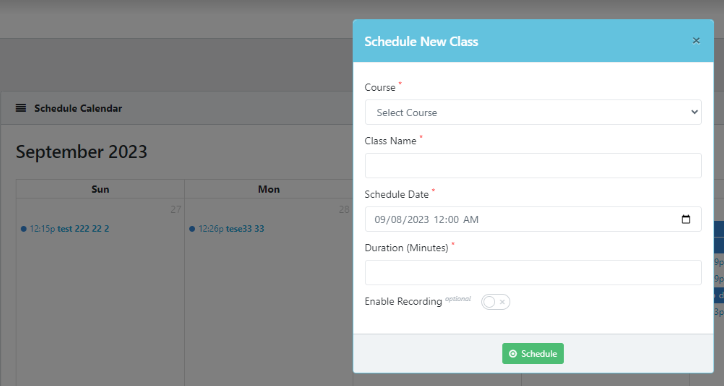
Introducing Recurring LIVE Class Scheduling
We have rolled out a new feature that allows users to schedule recurring LIVE classes on specific weekdays, helping users to create a seamless weekly schedule.
This feature has been seamlessly integrated with both the Normal View and Calendar View, ensuring a consistent and user-friendly experience.
How to Schedule a Recurring LIVE Class?
Recurring LIVE Classes are scheduled exactly like any other LIVE Class on the WL portal. The client just has to enable Repeat Weekly toggle on the creation page and select the appropriate options.

Here,
- Days To Repeat – It allows you to select the weekdays on which you want your classes to repeat. To streamline the process, we’ve also included a “Select All” button, enabling you to schedule classes daily if needed.
- Start Date – It is used to select the beginning date for your repetition, and the time you set here will be the scheduled time for the classes.
- End Date – It allows you to select the last date for your repetition.
Start LIVE Class Anytime Within the Duration of the LIVE Class
From now on clients can start a LIVE class anytime during the scheduled duration of that class. For example, a Live Class scheduled for 4:30 PM with a duration of 30 minutes can now be started until the clock hits 5:00 PM.
Online Proctoring Now Available on the Android App
We are thrilled to announce the release of a proctoring feature for our WL Android app that will significantly enhance the security and integrity of online tests and assessments. This new feature is designed to deter and prevent any unauthorized actions during a test and ensure a fair and secure testing environment. The components of Online Proctoring implemented on WL Android App are given below.
Exit Warning Timer (10 seconds): Now, if a user exits the test screen without submitting their test, our Android app will display a warning timer of 10 seconds. This timer serves as a reminder to encourage users to reconsider their actions and confirm their decision to exit the test. This additional step is intended to prevent accidental exits and provide an opportunity for users to resume the test.
Automatic Test Submission for Malicious Activity: In our commitment to maintaining the highest level of test integrity, we have implemented an automatic test submission feature for instances of malicious activity. If a user engages in suspicious or malicious behavior during the test, such as attempting to cheat or manipulate the test environment for a second time, the system will automatically submit the test on their behalf.
Preventing Login from Other Devices During an Ongoing LIVE Class
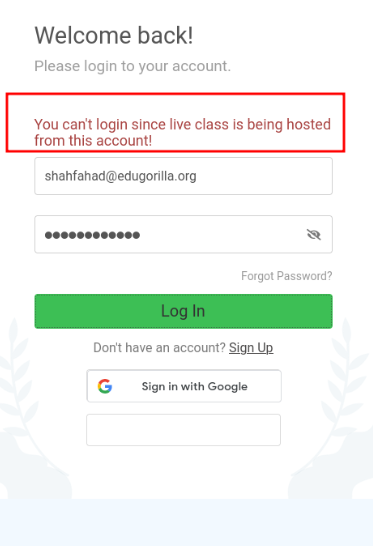
For security reasons Gibbon supports a single login at a time. So, when a client attempts to log in from another device during an ongoing LIVE Class, the LIVE feed gets interrupted.
To ensure a smooth, glitch free LIVE class experience, we have decided to limit logins from other devices during a running LIVE Class. Now, whenever a LIVE class is in progress, our system will automatically prevent clients from logging in from another device.
Offline Support for E-Books in iOS App
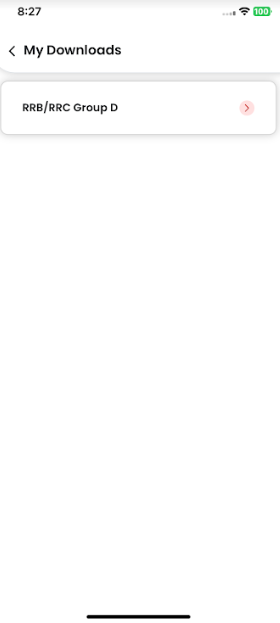
We are excited to announce our latest feature release in our iOS app. As per the latest update, we can now download E-Books directly within the app and read them offline.
A download icon will now be displayed for E-Books that are either free or purchased. Once users tap on this icon, the download process will start, and they will receive real-time updates on its progress.
To access the downloaded E-Books, head over to the ‘My Downloads’ section in the sidebar menu.
View & Download Monthly Attendance in ERP
We have released a feature that allows clients to view & download monthly Attendances Just select the month, and the attendance for it would be shown. You can also download the attendance by clicking the Export Attendance Report button.

Download Attendance Sheet in CSV Format
Now you can download the Attendance report in CSV format by clicking the Export Attendance Report button. The button will appear when you view the report.
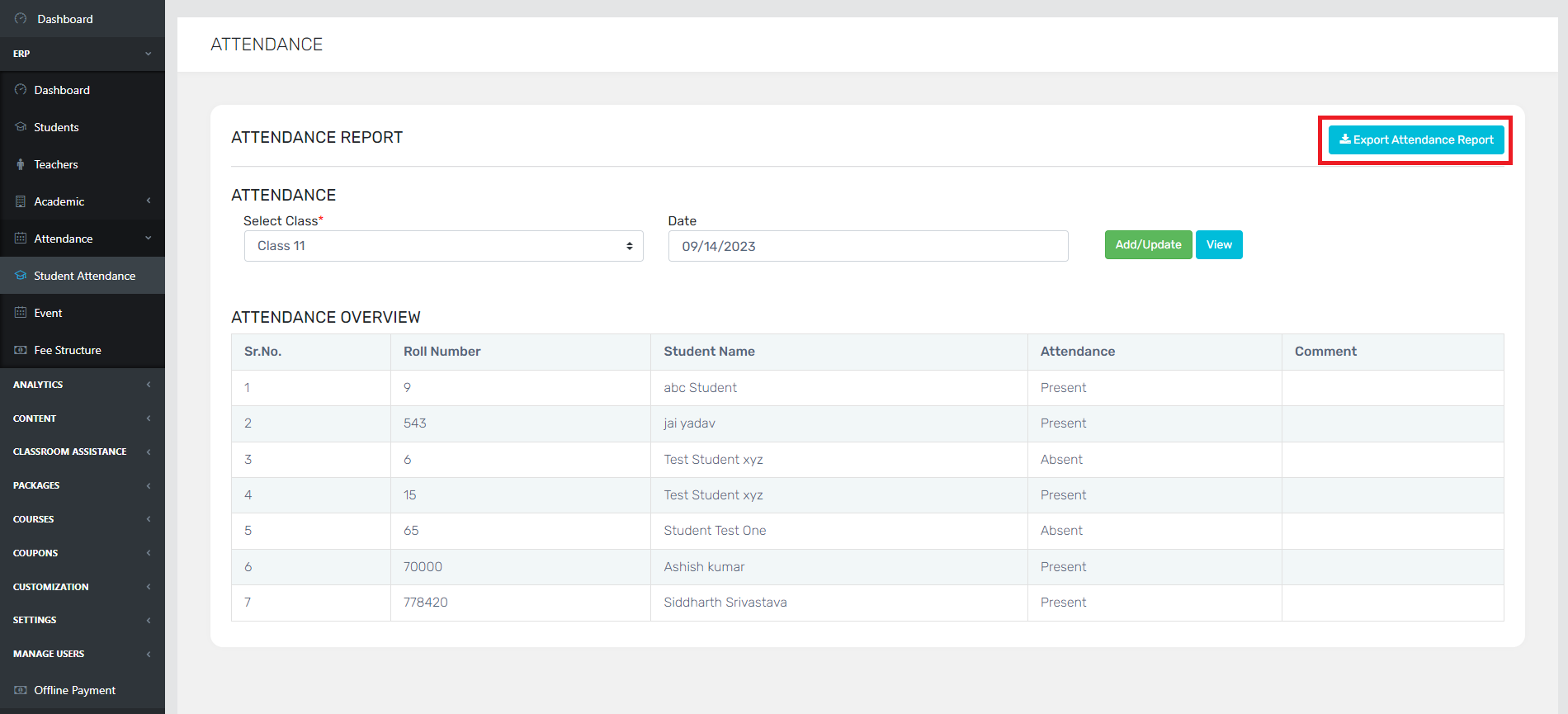
Make E-Mail Field Optional in Sign Up Form
We have added the option in the WL admin panel > Customization > Customize webpages > Login/Signup > Customize Signup Form to make the email field optional. Please make Note of a few points:
- If the SMS service provider is enabled then OTP will be sent over Phone
- If the SMS service provider is disabled and E-mail field is required then OTP will be sent over mail
- If the SMS service provider is disabled and the E-mail field is optional then the user will be registered without OTP verification.
iOS App Login using Apple ID

Our WL iOS app has now been updated to offer support for Apple ID. Now users can seamlessly access our app by Logging In using their Apple IDs. The “Sign In With Apple” button is displayed on both the Login and Signup screens.
Features Offered By Gibbon
That were just the updates, Gibbon’s list of features & Add-ons offers every tool that an educator might need to establish, operate, and grow their business.
The features of Gibbon Plug & Play solution, laid out in bullet forms, are given below.
- White Label Website & App
- Conduct & Record Live Classes
- Create & Sell Video Course
- LIVE Proctoring Examination
- Branded Study Notes/Book
- Analytics & Reporting (Online Assessment)
- Create/ Upload Content
- Ready Made Content for Exams
Apart from providing features, Gibbon offers a lot of add-on options to clients also. The list is as follows.
| E-Library |
| Daily News & Current Affair |
| Quiz |
| Classroom Assistance |
| Discount Coupon creation |
Gibbon is Trusted by 3000+ Brands, 10000+ Institutes, 15000+ Creators and 20000+ Educators for Increasing their Revenue by 25X. It’s about time you increase yours.