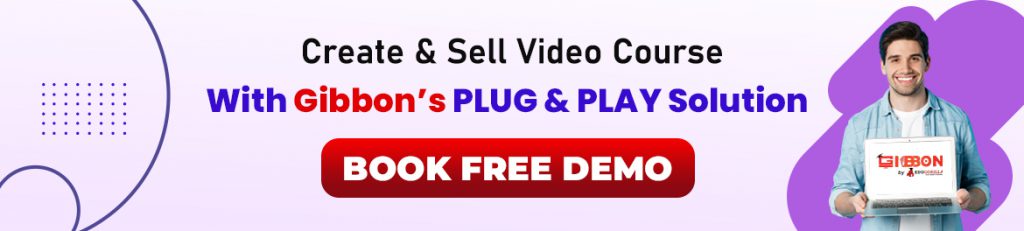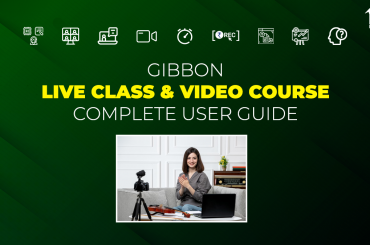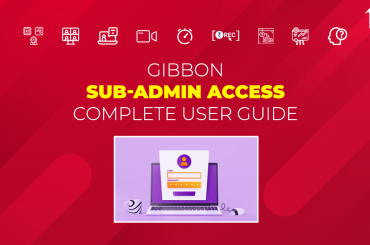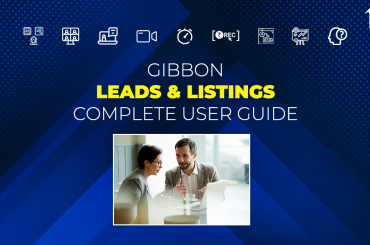App theme customization is crucial for providing a unique and engaging user experience. It allows users to tailor the visual appearance of the accompanying Gibbon White label app according to their preferences, fostering a sense of ownership. Personalized themes enhance aesthetics, usability, and overall satisfaction, making the app more appealing and user-friendly.
NOTE:
This is a ‘paid’ Add-On of Gibbon, unlocked on subscription.
Regarding any queries:
– Contact EduGorilla’s Support Team on the number: (+91–6393209453)
– Write a mail to [email protected]
– Contact EduGorilla’s Sales Representative
Prerequisites
- Clients must have ‘Admin Access’ to the portal/website.
- Clients must have activated the Add-On service for the portal/website.
How to Customize Your App Theme?
The steps involved in app theme customization are given below.
STEP 1: Access The Admin Portal
The first step is to access the admin portal. For this, just type the URL of your Whitelabel site, and Log in using Admin Credentials.
After successful login, the drop-down will be visible. Click on it & select ‘Admin Panel’ Option.
STEP 2: Access the Module
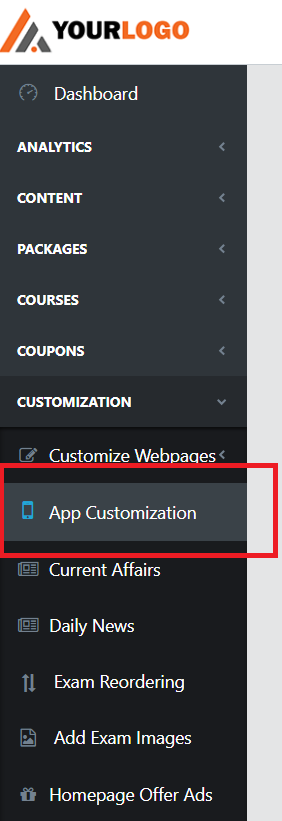
Once on the Admin Panel, follow the path given below:
| Path: Dashboard > Customization > App Customization |
STEP 3: Select Among the Available Option
EduGorilla already provides you with lots of different presets for customizations. You can apply these presents by selecting them from the list.
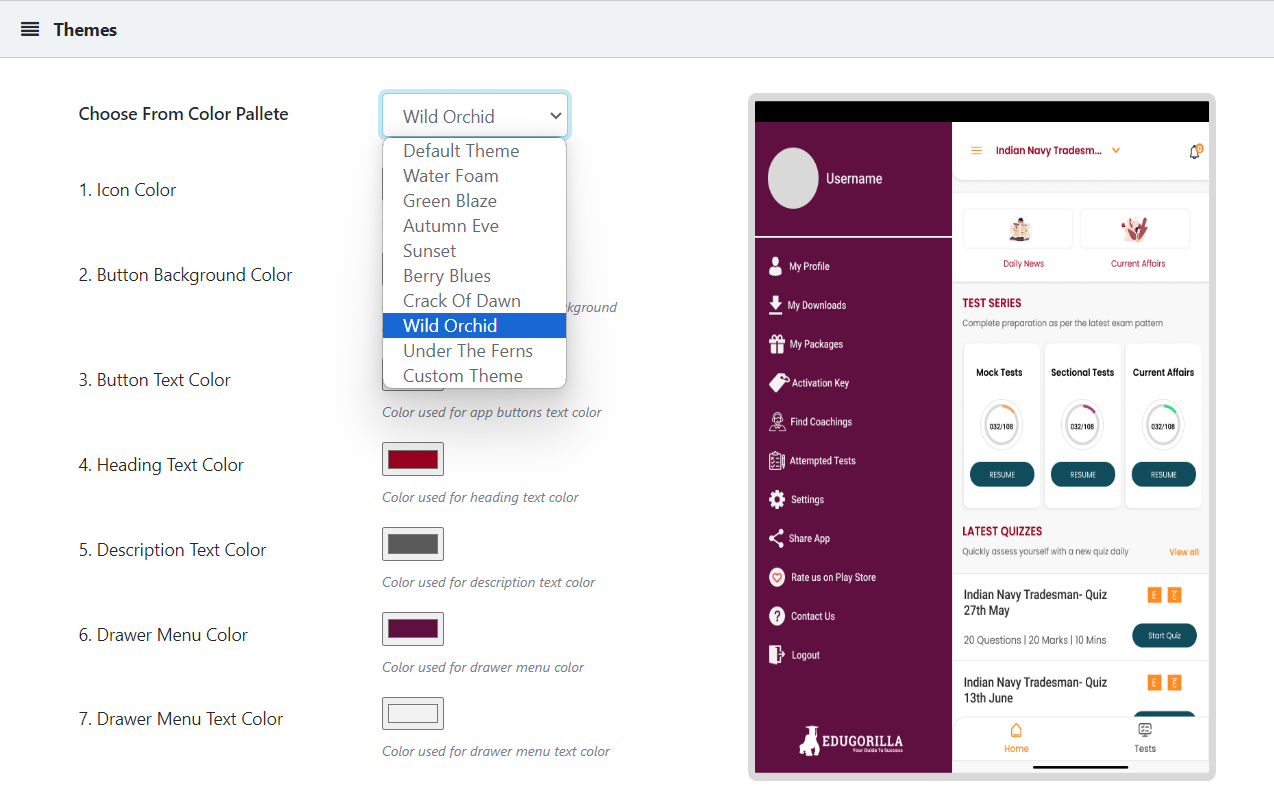
OR
If you wish to select specific colors, then select Customization from the above scroll menu.
Here you can change the colors of the specific elements on the screen. The elements are represented by numbers, and the option to select the colour for the specific number is provided on the left hand pane.
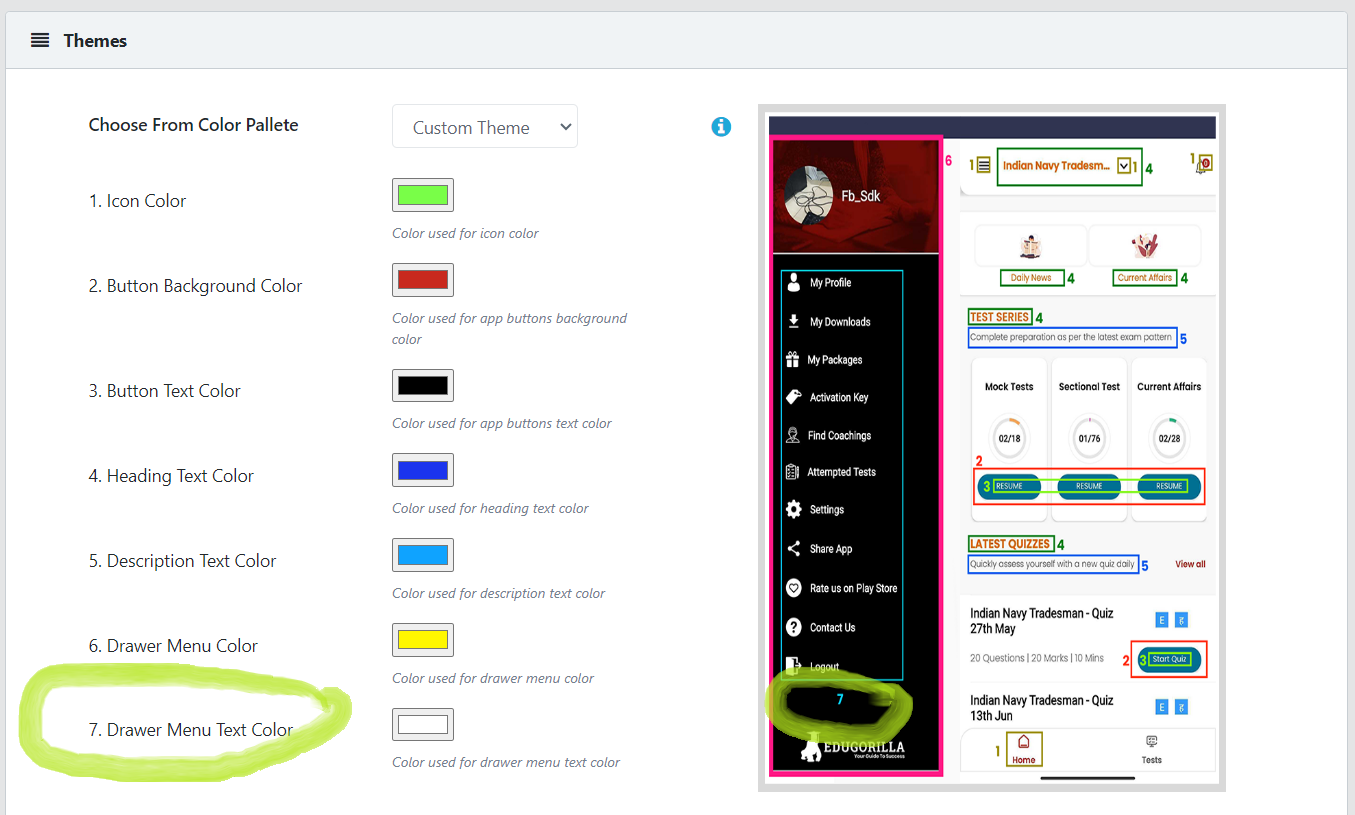
In case clients still have any doubt or want to enable any Feature or Add-on for their portal, please do:
- Contact EduGorilla’s Support Team on the number: (+91–6393209453)
- Write a mail to [email protected]
- Contact EduGorilla’s Sales Representative
All the features of Gibbon Plug & Play solutions, are given below.
GIBBON FEATURES:
GIBBON ADD-ONs:
| Daily News & Current Affair | Quiz | Classroom Assistance |
| Discount Coupon creation | E-Library | Animated Video Course |
| App Theme Customization | Activation Keys |