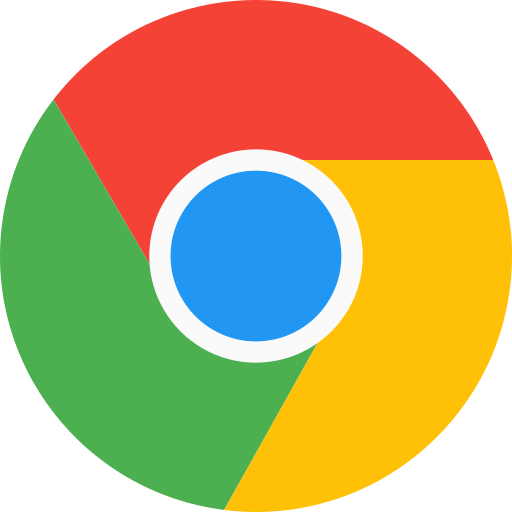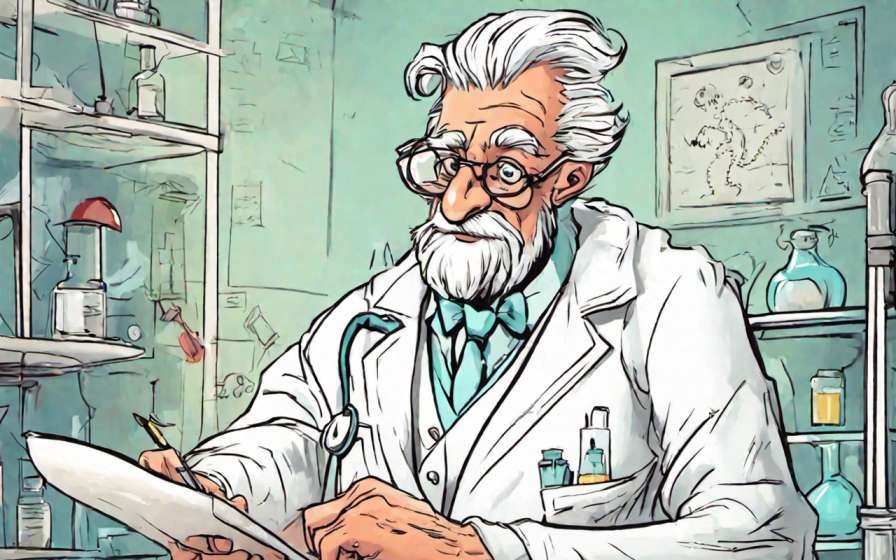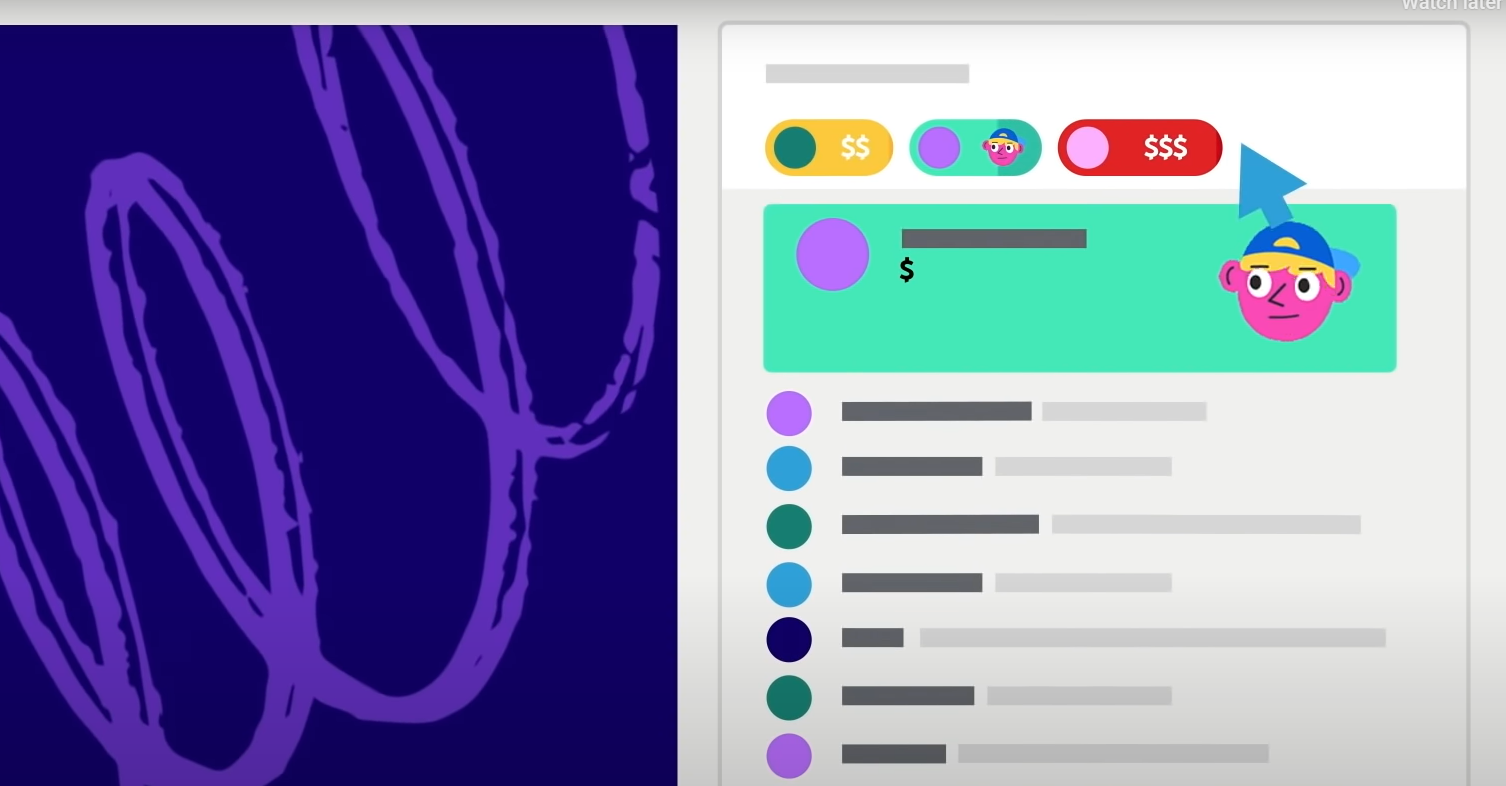For teachers, Google Chrome is an important tool for surfing web, and researching topics. Google Chrome’s fast and reliable browsing supports quick access to online resources, research materials, and teaching tools. Chrome’s seamless integration with Google Workspace allows collaborative lesson planning, document sharing, and real-time student engagement.
With so many features built into the Google Chrome, it makes sense to learn few easy shortcuts to further increase one’s productivity. This article contains keyboard shortcuts for Google Chrome, a fitting companion to ‘Keyboard shortcut guide for Google Sheets‘, and ‘Google Doc Important Shortcuts‘. The Google Chrome shortcuts are given below.
Google Chrome Tab Management Shortcuts
Google Chrome has one of the best tab management system available, making navigating from one tab to another, a seamless experience. However, one can make their experience ‘more’ seamless by memorizing the Google Chrome Shortcuts given below.
| Action | Google Chrome Shortcut |
| Open a new window | Ctrl + n |
| Open a new window in Incognito mode | Ctrl + Shift + n |
| Open a new tab, and jump to it | Ctrl + t |
| Reopen previously closed tabs in the order they were closed | Ctrl + Shift + t |
| Jump to the next open tab | Ctrl + Tab or Ctrl + PgDn |
| Jump to the previous open tab | Ctrl + Shift + Tab or Ctrl + PgUp |
| Jump to a specific tab | Ctrl + 1 through Ctrl + 8 |
| Jump to the rightmost tab | Ctrl + 9 |
| Open your home page in the current tab | Alt + Home |
| Open the previous page from your browsing history in the current tab | Alt + Left arrow |
| Open the next page from your browsing history in the current tab | Alt + Right arrow |
| Close the current tab | Ctrl + w or Ctrl + F4 |
| Close the current window | Ctrl + Shift + w or Alt + F4 |
| Minimize the current window | Alt + Space then n |
| Maximize the current window | Alt + Space then x |
| Quit Google Chrome | Alt + f then x |
| Move tabs right or left | Ctrl + Shift + PgUp or Ctrl + Shift + PgDn |
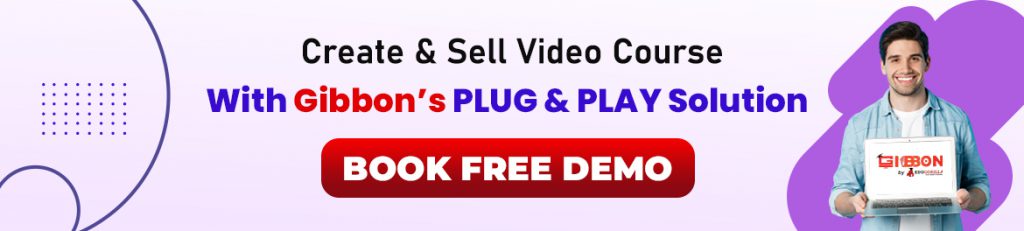
Google Chrome Shortcuts for Webpages
These Google Chrome Shortcuts may come handy when visiting websites for research purpose.
| Action | Shortcut |
| Open options to print the current page | Ctrl + p |
| Open options to save the current page | Ctrl + s |
| Reload the current page | F5 or Ctrl + r |
| Stop the page loading | Esc |
| Browse clickable items moving backward | Shift + Tab |
| Open a file from your computer in Chrome | Ctrl + o + Select a file |
| Save your current webpage as a bookmark | Ctrl + d |
| Save all open tabs as bookmarks in a new folder | Ctrl + Shift + d |
| Turn full-screen mode on or off | F11 |
| Make everything on the page bigger | Ctrl and + |
| Make everything on the page smaller | Ctrl and – |
| Return everything on the page to default size | Ctrl + 0 |
| Scroll down a webpage, a screen at a time | Space or PgDn |
| Scroll up a webpage, a screen at a time | Shift + Space or PgUp |
| Go to the top of the page | Home |
| Go to the bottom of the page | End |
| Scroll horizontally on the page | Shift + Scroll mousewheel |
| Open the Home page in the current tab | Alt + Home |

Google Chrome Shortcuts for General Tasks
The Google Chrome shortcuts not covered by aforementioned headings are given below.
| Action | Google Chrome Shortcut |
| Jump to the address bar | Ctrl + l or Alt + d or F6 |
| Open the Chrome menu | Alt + f or Alt + e |
| Show or hide the Bookmarks bar | Ctrl + Shift + b |
| Open the Bookmarks Manager | Ctrl + Shift + o |
| Open the History page in a new tab | Ctrl + h |
| Open the Downloads page in a new tab | Ctrl + j |
| Open the Chrome Task Manager | Shift + Esc |
| Open the Find Bar to search the current page | Ctrl + f or F3 |
| Open Developer Tools | Ctrl + Shift + j or F12 |
| Open the Chrome Help Center in a new tab | F1 |
| Log in a different user or browse as a Guest | Ctrl + Shift + m |
Google Editor Suit Shortcuts
Google has its own software suit for workspace productivity – Google Editor Suit. It comprises of Google Sheet, Google Docs, Google Slides, Google Drawings, Google Form, etc. The shortcuts for Google productivity software are given below.
About Gibbon
Gibbon is a Plug and Play solution offered by EduGorilla, for anyone with a skill to teach. Gibbon helps you to take your classes online and earn independently. Gibbon is Trusted by 3000+ Brands, 10000+ Institutes, 15000+ Creators and 20000+ Educators for Increasing their Revenue by 25X. It’s about time you increase yours.
All the features of Gibbon Plug & Play solution, are given below.