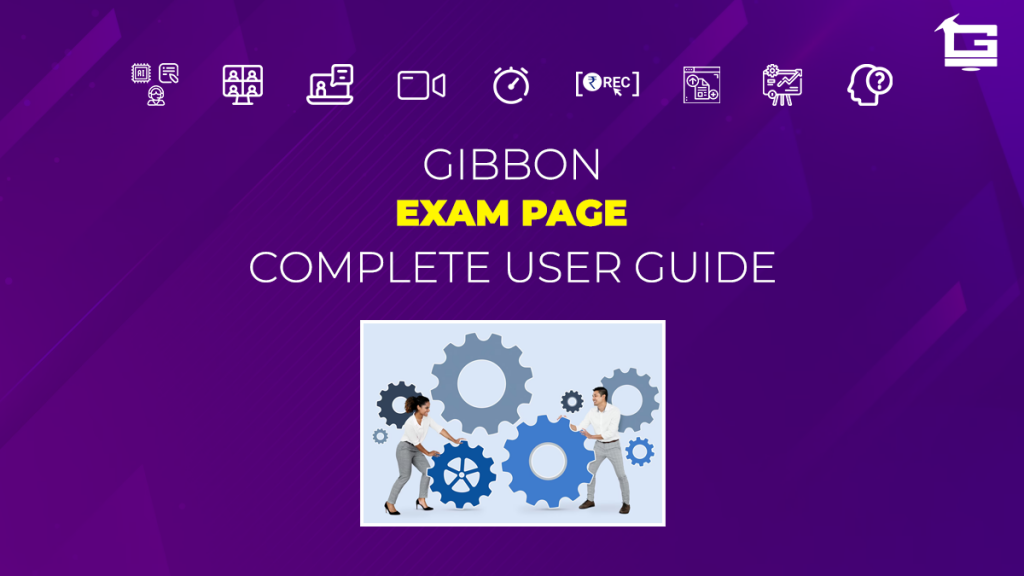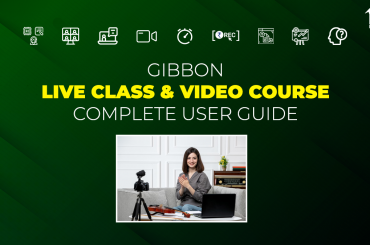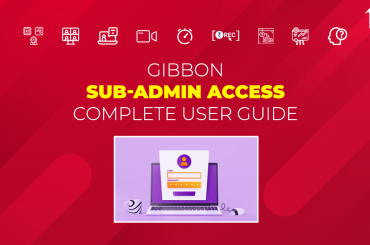Gibbon’s PLUG & PLAY solution offered by EduGorilla facilitates educators and content creators to establish, manage, and expand their business online. To achieve these goals Gibbon offers standard ‘Features’ and multiple optional ‘Add-Ons’. ‘Exam Menu’ is one such optional Add-On which clients can avail to display a directory of exams they provide preparation content for.
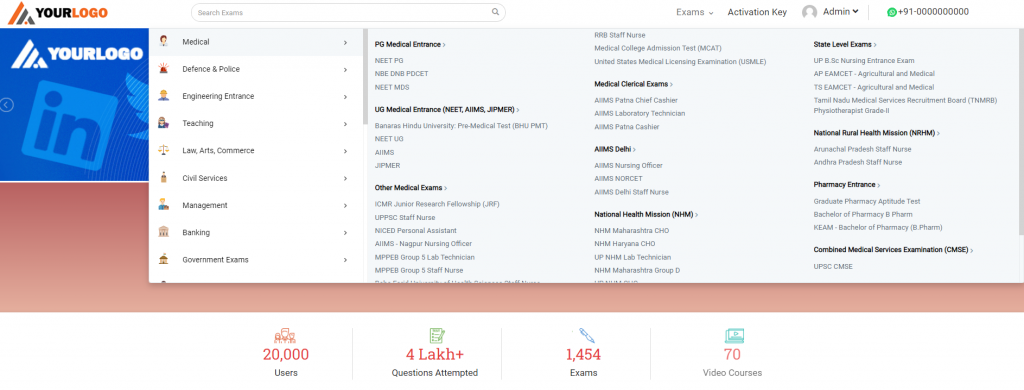
Exam Menu provides an easy one-click access to the respective exam page. The more easily navigable the site is, the more easily the visitors can explore various offers on it. The article below provides a guide to the Exam Menu Add-On in the form of FAQs.
NOTE:
This is a ‘paid’ Add-On of Gibbon, unlocked on subscription.
Regarding any queries:
– Contact EduGorilla’s Support Team on the number: (+91–6393209453)
– Write a mail to [email protected]
– Contact EduGorilla’s Sales Representative
Prerequisites
- Clients must have ‘Admin Access’ to the portal/website.
- Clients must have activated the Add-On service for the portal/website.
How to avail the Exam Menu Add-On?
In order to get Exam Menu facility, the educator has to ‘initiate’ a contact with EduGorilla’s Sales Executive through mail (you can also keep [email protected] in CC) . An example e-mail format is given below for convenience.
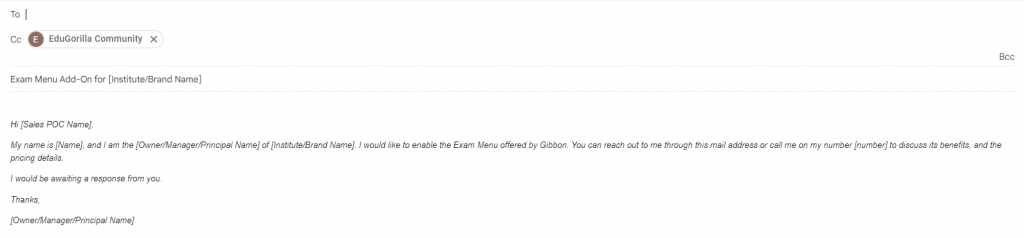
E-Mail Text:
Hi [Sales POC Name],
My name is [Name], and I am the [Owner/Manager/Principal Name] of [Institute/Brand Name]. I would like to enable the Exam Menu offered by Gibbon. You can reach out to me through this mail address or call me on my number [number] to discuss its benefits, and the pricing details.
I would be awaiting a response from you.
Thanks,
[Owner/Manager/Principal Name]
How to access the Exam Menu Add-On?
If the Exam Menu Add-On has been enabled, a drop down button labelled Exams would be displayed at the top of the website with Activation Key, and Login In buttons.
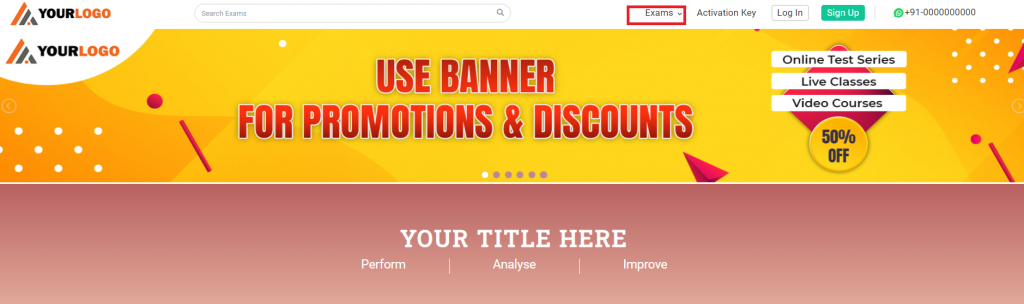
To access the menu, just click on the Exams button, and the directory of exams would open. Click on a exam to visit its respect page. Given below is a shot video on how to do so:
How to know whether Exam Menu has been activated?
If the Exam Menu Add-on has not been activated, the header of the portal would not display Exams option. In such case, the screen would look as follows:
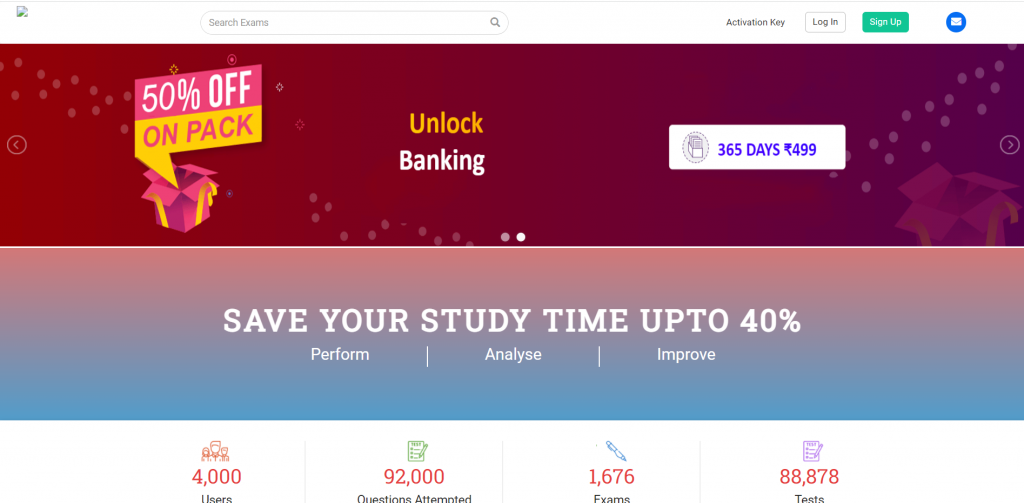
If the Exam Menu Add-On is enabled, the header would display the Exams option as shown below.
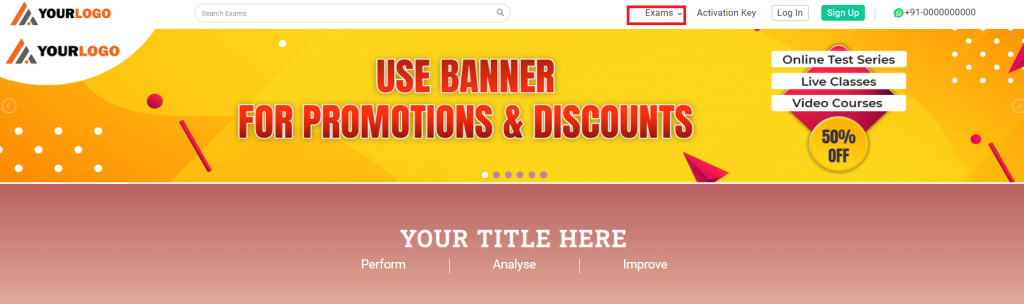
In case clients still have any doubt or want to enable any Feature or Add-on for their portal, please do:
- Contact EduGorilla’s Support Team on the number: (+91–6393209453)
- Write a mail to [email protected]
- Contact EduGorilla’s Sales Representative