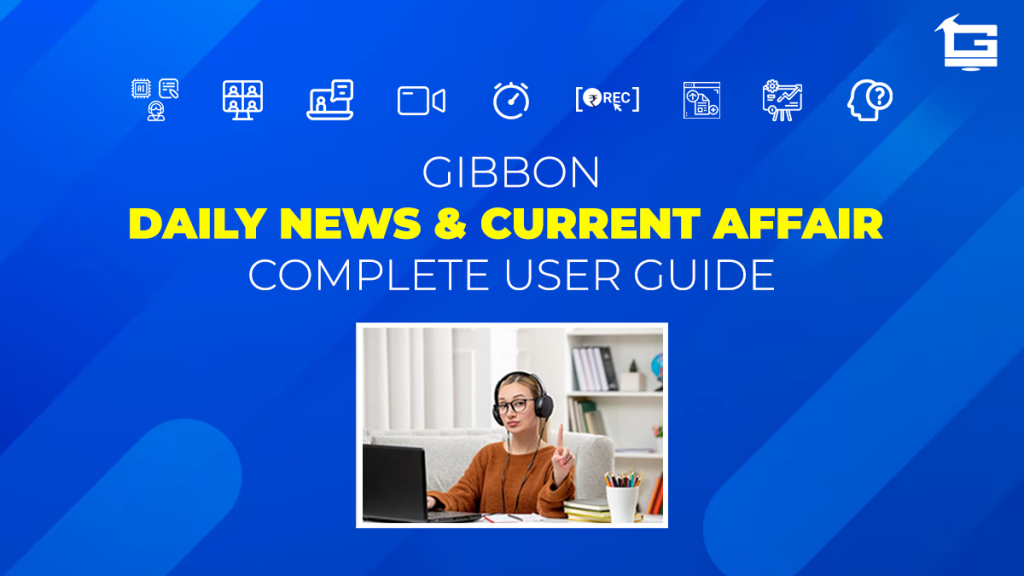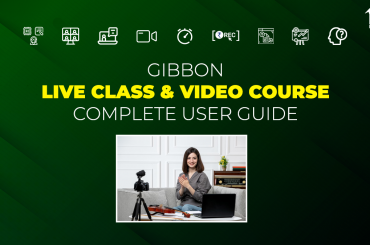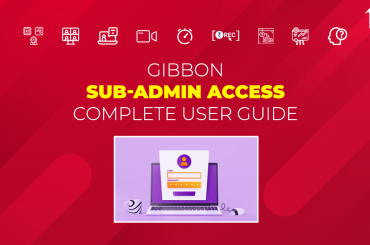Gibbon provides a complete PLUG & PLAY solution to its clients to set up their online education portal. Daily News & Current Affairs is an optional feature (add-on) which clients can avail from Gibbon. As evident by the name, the clients opting for this ‘add on’ would get daily news and current affair pointers delivered to them. The more well informed and satisfied a student is, the more the reputation and the revenue of the educator grows.
Gibbon’s Daily News articles are delivered by EduGorilla Experts. However, if an educator wants to cover a news which he/she thinks might be important to students, they can create their own news articles and deliver it to their students. This guide demonstrates, step by step, how to create custom news & current affair articles.
NOTE:
This is a ‘paid’ Add-On of Gibbon, unlocked on subscription.
Regarding any queries:
– Contact EduGorilla’s Support Team on the number: (+91–6393209453)
– Write a mail to [email protected]
– Contact EduGorilla’s Sales Representative
Prerequisites
- Clients must have ‘Admin Access’ to the portal/website.
- Clients must have activated the Add-On service for the portal/website.
How to Create Daily News?
To create Daily News Articles, just follow the steps given below.
STEP 1:
The first step is to access the admin portal. For this, just type the URL of your Whitelabel site, and Log in using Admin Credentials.
After successful login, the drop-down will be visible. Click on it & select ‘Admin Panel’ Option.
Step 2:
Once on the Admin Panel, follow the path given below:
| Path: Dashboard > Customize Website > Daily News |
Step 3:
The Daily News Creation screen would have the following options:
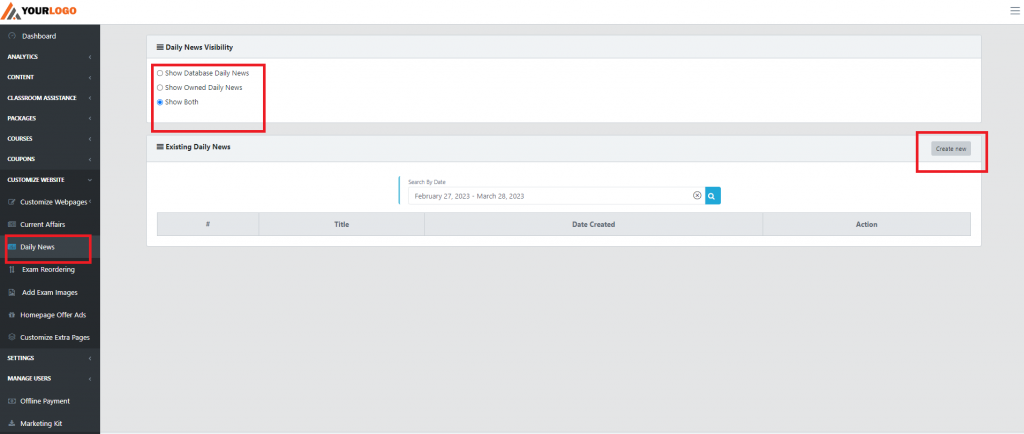
- Daily News Visibility: The option would determine what would be visible in the ‘Daily News’ section of your website. Here the Database Daily News are the ones delivered by EduGorilla, and Owned are the news articles created by the client. Upon select either one, or both type of articles can be displayed on the website.
- Create News: The button to create new news article.
Click on the Create News option, and a new page would appear.
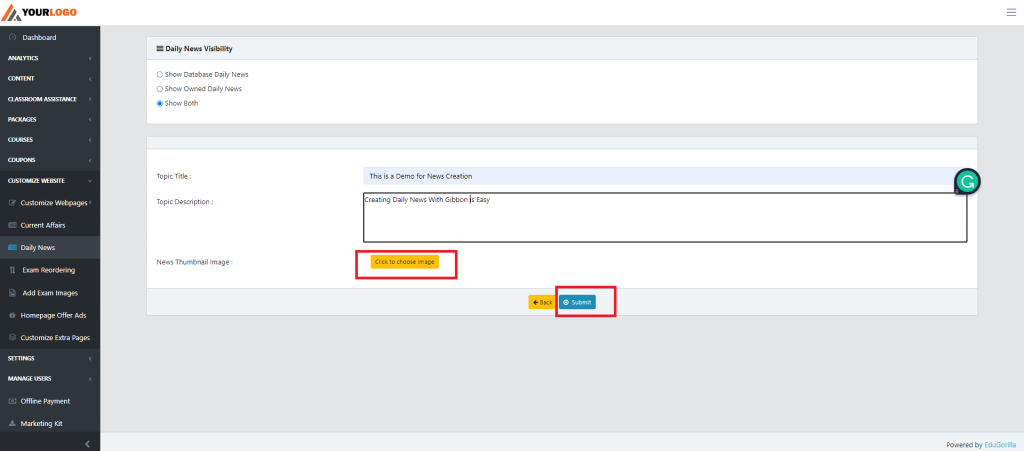
Give the appropriate title, and a short description of the news. Click to Add Image option attaches a image to the news content.
Lastly, click on Submit button to create the article.
How to Create Current Affair Articles?
The basics of creating a Current Affair article is almost similar to that of the Daily news article, just the path changes. Clients can access the add on by going through the following path:
| Path: Dashboard > Customize Website > Daily News |
The Visibility Modifier are the same as Daily News, and similarly the user has to click on Create New button to create new article.
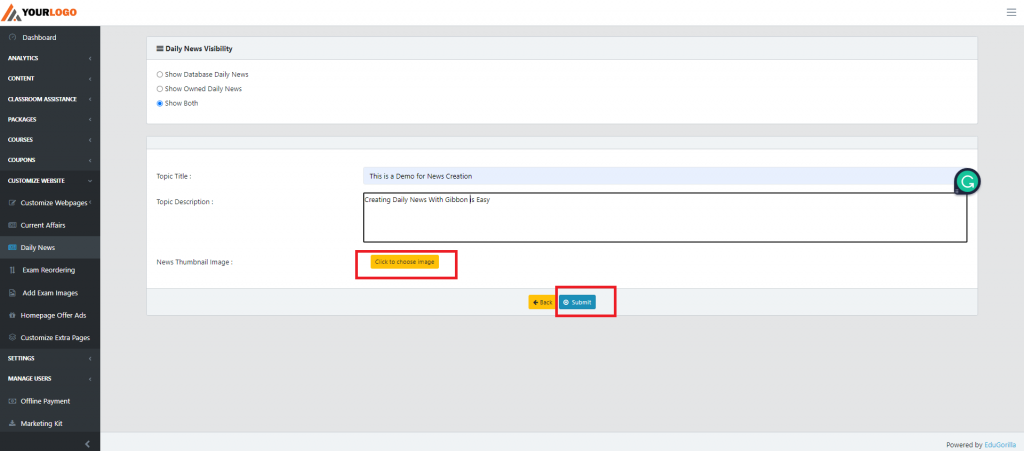
One difference is that in current affair multiple topics can be compiled into a single article by using Add Topic Button.
With the last step, the Daily News & Current Affair Creation process is complete. If clients wants a demonstration of the steps mentioned above, they can view the narrated videos attached below.
How to Create Daily News (Narrated)
How to Create Current Affair Articles (Narrated)
In case clients still have any doubt or want to enable any Feature or Add-on for their portal, please do:
- Contact EduGorilla’s Support Team on the number: (+91–6393209453)
- Write a mail to [email protected]
- Contact EduGorilla’s Sales Representative