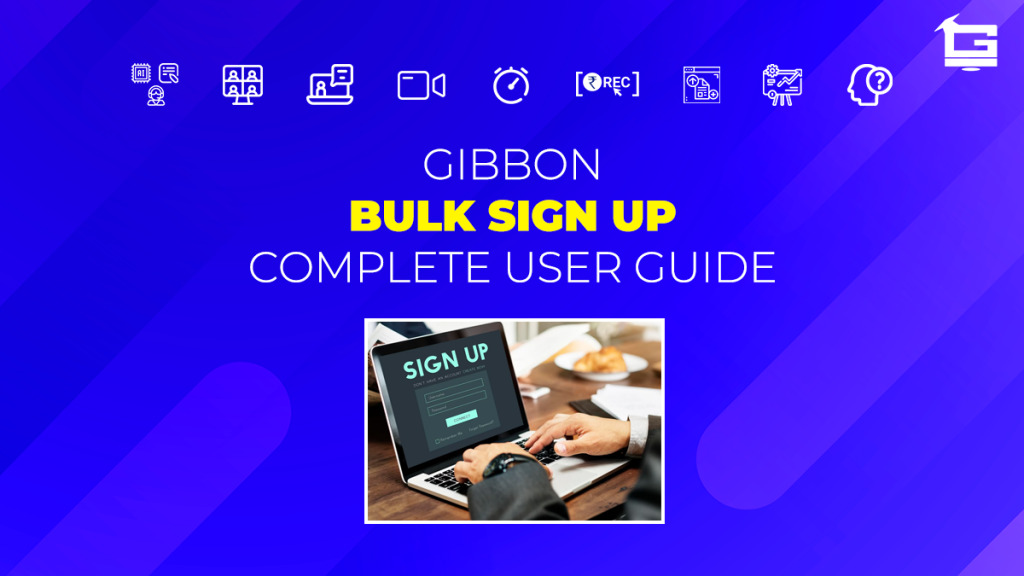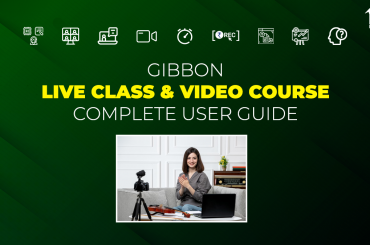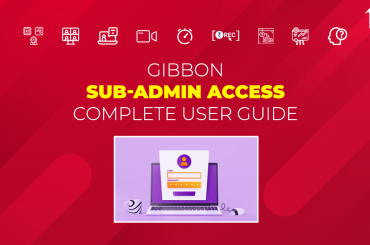Gibbon PLUG & PLAY Solutions are designed to facilitate educators so that they can grow, and manage their online business with ease. With Gibbon, educators have the option of selecting and paying only for the ‘solutions’ which they need, in the form of optional ‘Add-On’ purchases. One such Add-On offered by gibbon is the Bulk Sign Up.
Bulk Sign Up basically lets educators/ institute managers to ‘register’ multiple students on their whitelabel portal with a single click! The facility drastically reduces the long hours spend on adding each student one by one, enabling the educators/ managers to focus on other important tasks. A guide on how to actually use the feature is given below.
NOTE:
This is a ‘paid’ Add-On of Gibbon, unlocked on subscription.
Regarding any queries:
– Contact EduGorilla’s Support Team on the number: (+91–6393209453)
– Write a mail to [email protected]
– Contact EduGorilla’s Sales Representative
Prerequisites
- Clients must have ‘Admin Access’ to the portal/website.
- Clients must have activated the Add-On service for the portal/website.
- Clients must have an CSV file (spreadsheet in .csv format) prepared with the details of the students in it. The details to be mentioned would be covered in the Sample file, given below (Some details are optional, as described later in the article).

Where is Bulk Sign Up located on the Admit Panel?
The facility for Bulk Sign Up would be available under two paths depending upon whether the customer has access to Classroom Assistance Add-On or not.
- If customer has access to Classroom Assistance Add-On
Path: Dashboard>Classroom Assistance> Add User - If customer does NOT have access to Classroom Assistance Add-On
Path: Dashboard>Manage Users> Add User
Which type of file is needed for Bulk Sign Ups on the portal?
Bulk Sign Up facility only accepts spreadsheets (in CSV format) for uploading data in bulk. For the assistance of the user, a Sample File, containing the required fields would be available on the Bulk Sign Up page itself.
For bulk uploads, the spreadsheet file needs to have the following fields:
Name, E-Mail, Phone, Password.
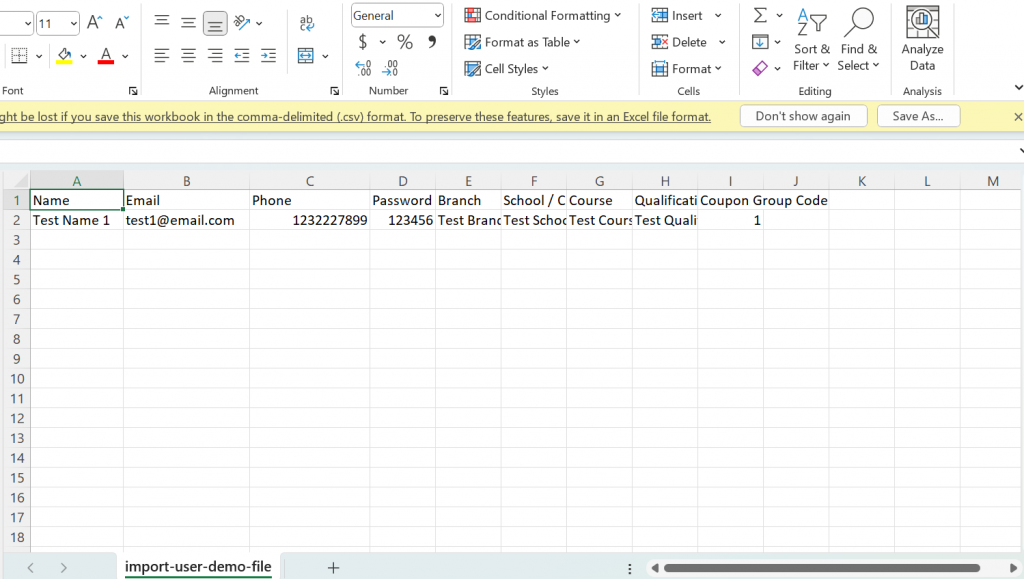
The remaining fields (as shown in the picture above) are optional
How to perform Bulk Sign Up operation?
Bulk Sign Ups can be performed by following the steps below.
Step 1: Access the Admin Panel of the website. (Watch this video to know how)
Step 2: Follow the one of the paths (given above) as applicable.
Step 3: On the top right of the page, find Bulk Import Users option.
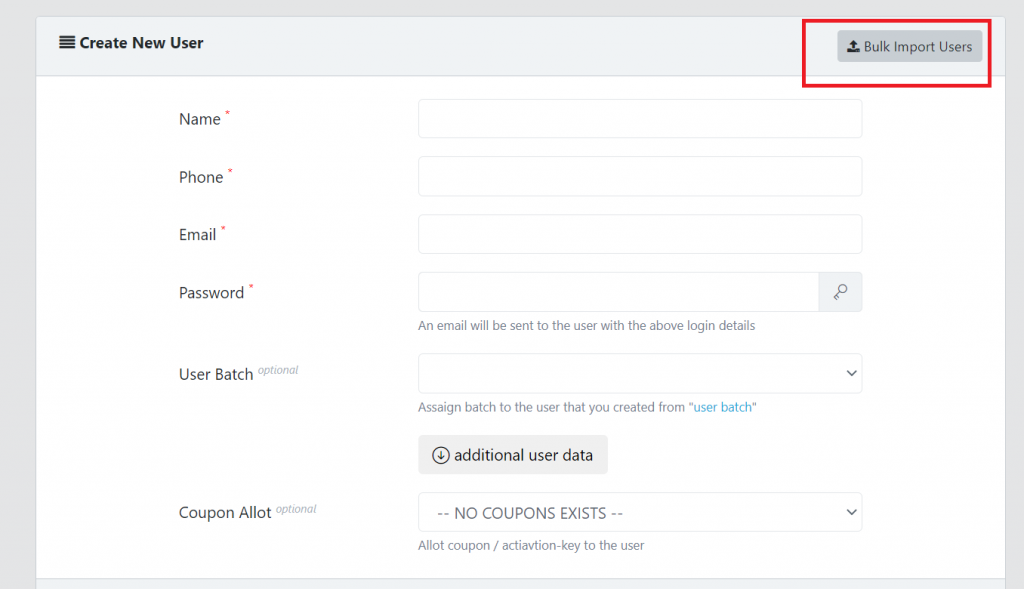
Step 4: A new dialog box would appear. If the user needs to know the fields needed for uploading, they can download Sample file.
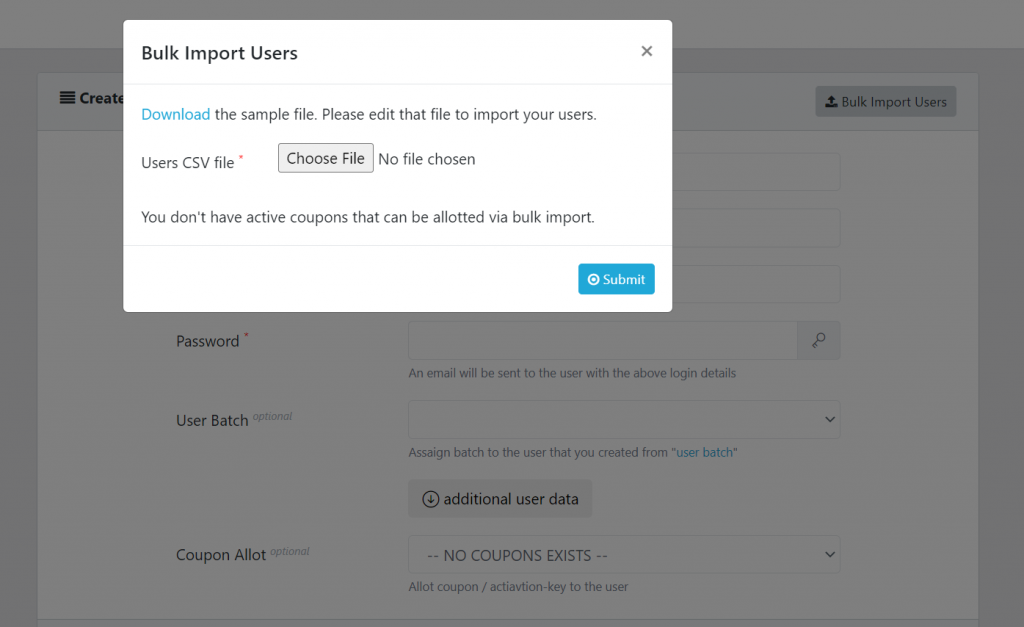
Step 5: Choose the CSV file containing the details by clicking Choose File button.
Step 6: Finally click on Submit button to finish uploading the data.
In case clients still have any doubt or want to enable any Feature or Add-on for their portal, please do:
- Contact EduGorilla’s Support Team on the number: (+91–6393209453)
- Write a mail to [email protected]
- Contact EduGorilla’s Sales Representative