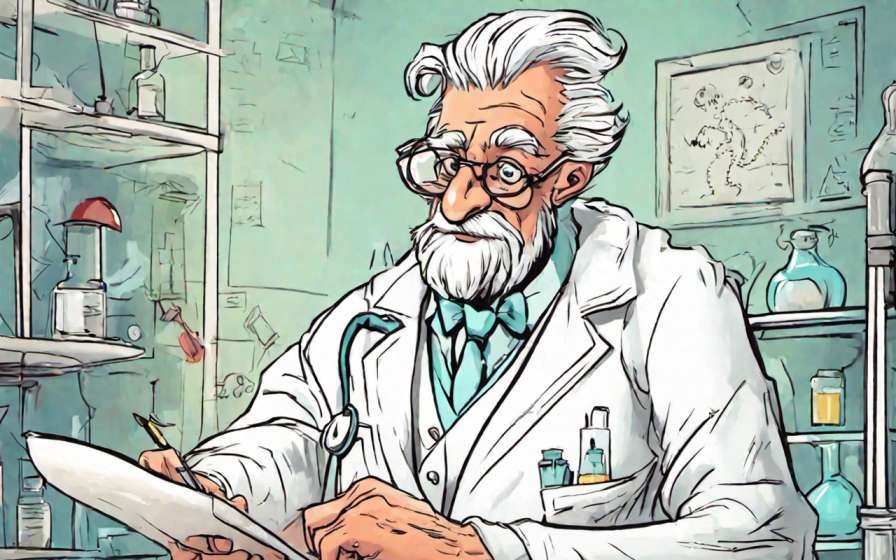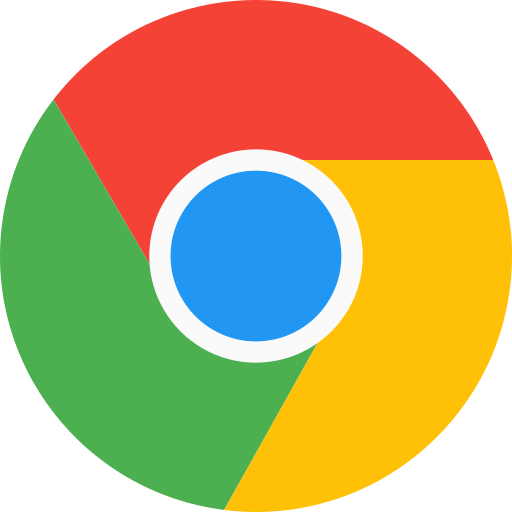Note-taking apps are great for organizing tasks, thoughts, and schedules. They are especially beneficial for educators, enabling easy organization of lesson plans, research, and resources. We have compiled together a list of 3 best free note taking apps for educators below. But before we proceed to the list here’s why every educator must use a note taking app.
Why Educators Must Use a Note Taking App?
Note-taking apps offer substantial benefits to educators, enhancing various aspects of their teaching profession:
- Organization and Accessibility: Efficiently categorize, tag, and retrieve notes, lesson plans, and research materials, ensuring easy access when needed.
- Efficiency and Time Management: Streamline note-taking processes, enabling educators to capture new ideas, sudden insights, and necessary observations promptly, saving valuable time.
- Collaboration with other Teachers: Foster collaboration by sharing notes, resources, and teaching strategies with colleagues. Encouraging a supportive and innovative educational community.
- Fee Tracking: Although EduGorilla do offer ERP solutions, sometimes teacher may find it convenient to note down the fee submission status of their student by themselves. Notes app helps them to do this.
- Track Student Performances: Tailor teaching approaches to individual student needs by recording their test scores, and the questions asked by them.
- Noting Down Student Details: If educators want they can use their notes app to note down the details of the students – address, parent’s phone numbers, siblings number, and other details. While spreadsheet software is best suited for this task, notes app offer much better readability (for limited entries) than a spreadsheet program.
You might also want to check Alternatives for MS Word, before proceeding with the list of free Note taking apps. Here are the three best 3 Note taking software:
#1 Evernote 
Evernote is a versatile digital note-taking and organization platform. It allows users to capture & store various types of content, such as text, images, web clippings, and audio recordings, across multiple devices. It also supports collaborative sharing and integrates with other apps, making it a valuable tool for personal and professional use.
Pros:
- Versatility: Evernote accommodates various forms of content, including text, images, audio, and web clippings, making it a versatile platform for capturing and storing information.
- Organization Tools: Evernote provides features like notebooks, tags, and search functionality, allowing for efficient categorization and easy retrieval of notes.
- Collaboration: Sharing and collaborating on notes is simple, enabling teamwork on projects, presentations, and research.
- Web Clipping: Evernote’s web clipper extension allows users to save online articles, web pages, and other content directly into their notebooks, aiding research and information collection.
- Offline Access: Premium users can access their notes even when offline, ensuring productivity in areas with limited or no internet connectivity.
- Security Features: Evernote offers various security options, such as passcodes and fingerprint lock, to protect sensitive notes.
- Integration with Third-Party Apps: Evernote integrates with a wide range of other applications, enhancing its functionality and enabling seamless workflows.
- OCR (Optical Character Recognition): Evernote’s OCR feature allows users to search for text within images or scanned documents, enhancing the searchability of content.
- Note Reminders and Alerts: Users can set reminders for notes, ensuring important tasks or deadlines are not overlooked.
Cons:
While Evernote offers a range of useful features, there are also some potential drawbacks to consider:
- Cost: The full range of Evernote features, especially advanced functionalities, may require a premium subscription, which might not be cost-effective for all users.
- Limited Formatting: While Evernote supports basic formatting, it may not offer the same level of advanced formatting options as some other note-taking applications.
- Search Limitations: While Evernote has search functionality, finding specific notes within a large collection might still pose challenges, especially if notes lack proper organization and tags.
- Offline Access : While premium users can access notes offline, the free version may has limitations in terms of offline availability.
- Lack of Real-Time Collaboration: While Evernote supports collaboration, it may not provide real-time collaborative editing capabilities found in some other tools.
#2 Google Keep 
Google Keep is a versatile note-taking app developed by Google. It allows users to create and organize various types of notes, such as text, lists, images, and audio recordings, making it easy to capture and manage ideas, reminders, and tasks. Users can categorize notes with labels and color codes, set reminders, and search for content.
Pros:
Google Keep offers several advantages as a note-taking and organization tool:
- Simplicity: Google Keep has a clean and intuitive interface, making it easy for users to quickly create, edit, and organize notes.
- Versatility: Users can create various types of notes, including text, lists, images, audio recordings, and drawings, allowing for diverse content capture.
- Cross-Platform Access: Google Keep syncs across devices, including smartphones, tablets, and computers, ensuring your notes are accessible wherever you are.
- Reminders and Notifications: The app enables setting reminders and notifications for specific notes, helping users stay organized and on top of tasks.
- Color Coding and Labeling: Notes can be color-coded and labeled, aiding visual organization and quick identification of different types of content.
- Search Functionality: Google Keep has a robust search feature, making it easy to find specific notes quickly, even among a large collection.
- Collaboration: Users can share notes and collaborate with others in real-time, making it suitable for teamwork, project planning, and idea sharing.
- Integration with Google Services: As part of the Google ecosystem, Keep seamlessly integrates with other Google services like Google Drive, making it convenient to save, share, and access content.
- Offline Access: Users can access and edit their notes offline, ensuring productivity even when an internet connection is unavailable.
- Cross-Platform Availability: Google Keep is available on multiple platforms, including Android, iOS, and web browsers, providing flexibility and accessibility.
Cons:
While Google Keep offers numerous benefits, there are some potential drawbacks to consider:
- Limited Advanced Features: Google Keep is designed for simple note-taking and organization, so it may lack more advanced features found in dedicated task management or note-taking apps.
- Lack of Hierarchical Organization: Keep uses labels and color-coding for organization, but it doesn’t offer hierarchical folders or complex tagging systems, which could limit organization for users with extensive note collections.
- Minimal Formatting Options: While Keep supports basic formatting, it lacks advanced formatting options commonly found in dedicated word processing or note-taking applications.
- Limited Export Options: Exporting notes from Google Keep might be less straightforward compared to some other note-taking apps, potentially causing difficulties if you want to migrate your notes.
- No Rich File Attachments: While you can add images and drawings, Keep lacks the ability to attach rich file formats like PDFs or other documents directly to notes.
#3 Microsoft OneNote 
Microsoft OneNote is a digital note-taking and organization tool. It allows users to organize notes into notebooks, sections, and pages. OneNote supports collaborative work, enabling users to share and edit notes with others in real-time. OneNote is suitable for personal and professional use, aiding in idea capture, research, and organization.
Pros:
Microsoft OneNote offers several advantages as a comprehensive note-taking and organization tool:
- Structured Organization: Users can create notebooks, sections, and pages to hierarchically structure their notes, making it easy to categorize and find information.
- Integration with Microsoft Office: OneNote seamlessly integrates with other Microsoft Office applications, enabling users to embed documents, spreadsheets, and presentations directly into their notes.
- Real-Time Collaboration: OneNote allows multiple users to collaborate on the same notebook simultaneously, facilitating teamwork and project coordination.
- Version History: Users can access previous versions of their notes, aiding in recovering lost content or tracking changes over time.
- Search Functionality: OneNote’s powerful search feature lets users quickly locate specific content within their notes, even across a large collection.
- Handwriting and Drawing Support: Users can use a stylus or touch input to write or draw directly on their notes, making it suitable for handwritten annotations and sketches.
- Offline Access: Notes can be accessed and edited offline, ensuring productivity even without an internet connection.
- Clipper Extension: The OneNote Web Clipper browser extension allows users to save web content directly to their notebooks, making research and information capture easier.
- Audio and Video Recording: Users can record audio or video notes alongside written content, making it useful for capturing lectures, meetings, and presentations.
Cons:
While Microsoft OneNote offers many benefits, there are also some potential drawbacks to consider:
- Microsoft Ecosystem: OneNote’s seamless integration with Microsoft Office is an advantage for some, but it might be less appealing for users who prefer non-Microsoft platforms.
- Limited Export Options: Exporting and migrating notes to other platforms may not be as straightforward as desired, which could be an issue if you decide to switch to a different note-taking app.
- Mobile App Limitations: While the mobile apps are useful, some features available on desktop versions might be less robust or differently implemented.
- Lack of Markdown Support: OneNote does not natively support Markdown, which might disappoint users who prefer using this lightweight markup language for formatting.
- Subscription for Premium Features: While the core features are free, some advanced capabilities and additional storage options require a subscription to Microsoft 365.
About Gibbon
Gibbon is a Plug and Play solution offered by EduGorilla, for anyone with a skill to teach. Gibbon helps you to take your classes online and earn independently. Gibbon is Trusted by 3000+ Brands, 10000+ Institutes, 15000+ Creators and 20000+ Educators for Increasing their Revenue by 25X. It’s about time you increase yours.
All the features of Gibbon Plug & Play solution, are given below.