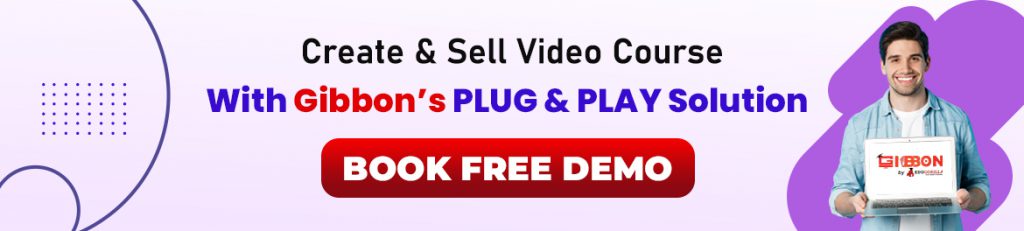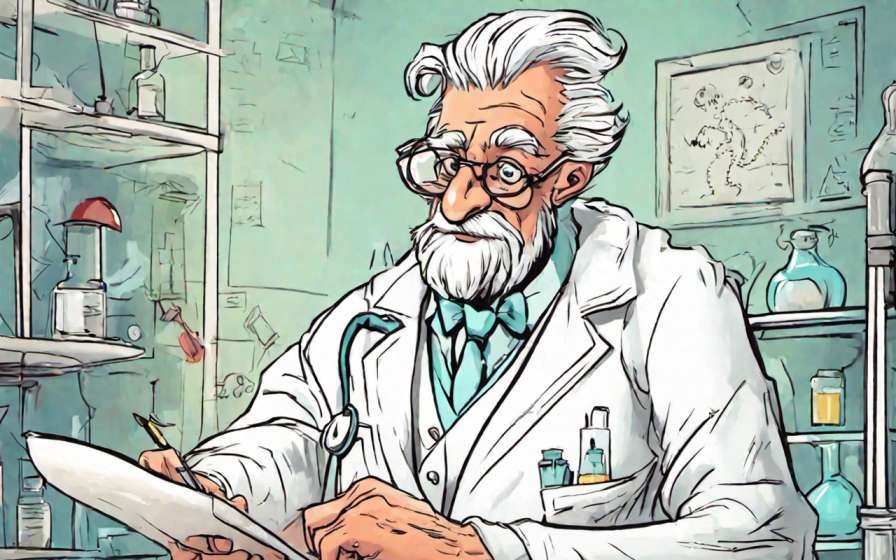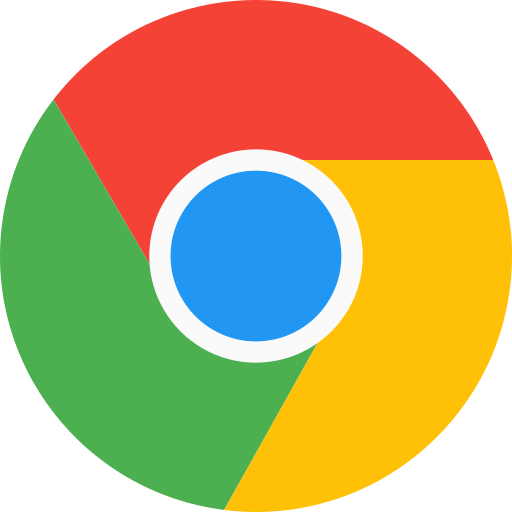Google Sheets is as a powerful online spreadsheet application and has indeed revolutionized the way people use spreadsheets for their work. Google sheets has replace traditional offline software such as Excel in several niche domains. For teachers Google Sheets is a versatile tool that holds significant importance in various aspects of one’s work – management, grading, visualization, charting, attendance tracking, and so on.
Solution providers such as Gibbon do provide automations for the above listed tasks, but still educators must learn few important keyboard shortcuts for google sheets to speed up their work. To complement our important Google Doc Important Shortcuts, and Keyboard Shortcuts for Google Slides, important Google Sheet shortcuts are given below.
#1 Google Sheet Keyboard Shortcuts for Windows
Teachers who are using Windows operating system must refer to these Google Sheet shortcuts:
Most Used Google Sheet Shortcuts
| Select column | Ctrl + Space |
| Select row | Shift + Space |
| Select all | Ctrl + a Ctrl + Shift + Space |
| Undo | Ctrl + z |
| Redo | Ctrl + y Ctrl + Shift + z F4 |
| Find | Ctrl + f |
| Find and replace | Ctrl + h |
| Fill range | Ctrl + Enter |
| Fill down | Ctrl + d |
| Fill right | Ctrl + r |
| Save | Ctrl + s |
| Open | Ctrl + o |
| Ctrl + p | |
| Copy | Ctrl + c |
| Cut | Ctrl + x |
| Paste | Ctrl + v |
| Paste values only | Ctrl + Shift + v |
| Show common keyboard shortcuts | Ctrl + / |
| Insert new sheet | Shift + F11 |
| Compact controls | Ctrl + Shift + f |
| Input tools on/off | Ctrl + Shift + k |
| Select input tools | Ctrl + Alt + Shift + k |
| Tool finder | Alt + / |
| Rename sheet | Alt + 1 |
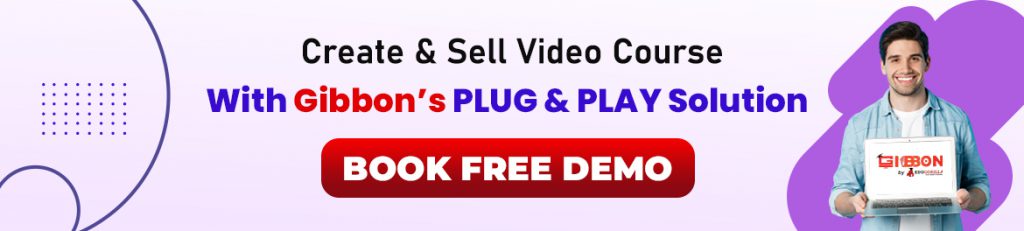
Most Used Google Sheet Shortcuts for Formatting Cells
| Bold | Ctrl + b |
| Underline | Ctrl + u |
| Italic | Ctrl + i |
| Strikethrough | Alt + Shift + 5 |
| Center align | Ctrl + Shift + e |
| Left align | Ctrl + Shift + l |
| Right align | Ctrl + Shift + r |
| Apply top border | Alt + Shift + 1 |
| Apply right border | Alt + Shift + 2 |
| Apply bottom border | Alt + Shift + 3 |
| Apply left border | Alt + Shift + 4 |
| Remove borders | Alt + Shift + 6 |
| Apply outer border | Alt + Shift + 7Ctrl + Shift + 7 |
| Insert link | Ctrl + k |
| Insert time | Ctrl + Shift + ; |
| Insert date | Ctrl + ; |
| Insert date and time | Ctrl + Alt + Shift + ; |
| Format as decimal | Ctrl + Shift + 1 |
| Format as time | Ctrl + Shift + 2 |
| Format as date | Ctrl + Shift + 3 |
| Format as currency | Ctrl + Shift + 4 |
| Format as percentage | Ctrl + Shift + 5 |
| Format as exponent | Ctrl + Shift + 6 |
| Clear formatting | Ctrl + \ |
Google Sheet Shortcuts for Navigating Spreadsheets
| Move to beginning of row | Home |
| Move to beginning of sheet | Ctrl + Home |
| Move to end of row | End |
| Move to end of sheet | Ctrl + End |
| Scroll to active cell | Ctrl + Backspace |
| Move to next sheet | Alt + Down Arrow |
| Move to previous sheet | Alt + Up Arrow |
| Display list of sheets | Alt + Shift + k |
| Open hyperlink | Alt + Enter |
| Open Explore | Alt + Shift + x |
| Go to side panel | Ctrl + Alt + . Ctrl + Alt + , |
| Move focus out of spreadsheet | Ctrl + Alt + Shift + m |
| Move to quicksum (when a range of cells is selected) | Alt + Shift + q |
| Move focus to popup (for links, bookmarks, and images) | holding Ctrl + Alt, press e then p |
| Open drop-down menu on filtered cell | Ctrl + Alt + r |
| Open revision history | Ctrl + Alt + Shift + h |
| Close drawing editor | Shift + Esc |
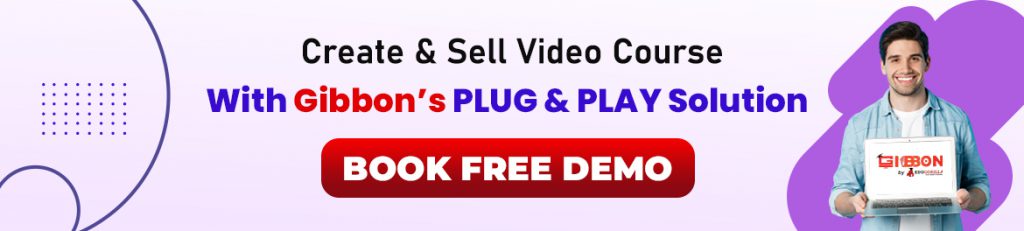
Google Sheet Shortcuts for Menu
| File menu | in Google Chrome: Alt + f other browsers: Alt + Shift + f |
| Edit menu | in Google Chrome: Alt + e other browsers: Alt + Shift + e |
| View menu | in Google Chrome: Alt + v other browsers: Alt + Shift + v |
| Insert menu | in Google Chrome: Alt + i other browsers: Alt + Shift + i |
| Format menu | in Google Chrome: Alt + o other browsers: Alt + Shift + o |
| Data menu | in Google Chrome: Alt + d other browsers: Alt + Shift + d |
| Tools menu | in Google Chrome: Alt + t other browsers: Alt + Shift + t |
| Open insert menu | Ctrl + Alt + Shift + = Ctrl + Alt + = (with cells selected) |
| Open delete menu | Ctrl + Alt + – (with cells selected) |
| Form menu (present when the spreadsheet is connected to a form) | in Google Chrome: Alt + m other browsers: Alt + Shift + m |
| Add-ons menu | in Google Chrome: Alt + n other browsers: Alt + Shift + n |
| Help menu | in Google Chrome: Alt + h other browsers: Alt + Shift + h |
| Accessibility menu (present when screen reader support is enabled) | in Google Chrome: Alt + a other browsers: Alt + Shift + a |
| Sheet menu (copy, delete, and other sheet actions) | Alt + Shift + s |
| Context menu | Ctrl + Shift + \ Shift + F10 |
Google Sheet Shortcuts for Rows and Columns
| nsert rows above | Ctrl + Alt + Shift + = Ctrl + Alt + = (with rows selected)in Google Chrome: Alt + i, then r other browsers: Alt + Shift + i, then r |
| Insert rows below | in Google Chrome: Alt + i, then w other browsers: Alt + Shift + i, then w |
| Insert columns to the left | Ctrl + Alt + Shift + = Ctrl + Alt + = (with columns selected)in Google Chrome: Alt + i, then c other browsers: Alt + Shift + i, then c |
| Insert columns to the right | in Google Chrome: Alt + i, then o other browsers: Alt + Shift + i, then o |
| Delete rows | Ctrl + Alt + – (with rows selected)in Google Chrome: Alt + e, then d other browsers: Alt + Shift + e, then d |
| Delete columns | Ctrl + Alt + – (with columns selected)in Google Chrome: Alt + e, then e other browsers: Alt + Shift + e, then e |
| Hide row | Ctrl + Alt + 9 |
| Unhide row | Ctrl + Shift + 9 |
| Hide column | Ctrl + Alt + 0 |
| Unhide column | Ctrl + Shift + 0 |
| Group rows or columns | Alt + Shift + Right Arrow |
| Ungroup rows or columns | Alt + Shift + Left Arrow |
| Expand grouped rows or columns | Alt + Shift + Down Arrow |
| Collapse grouped rows or columns | Alt + Shift + Up Arrow |
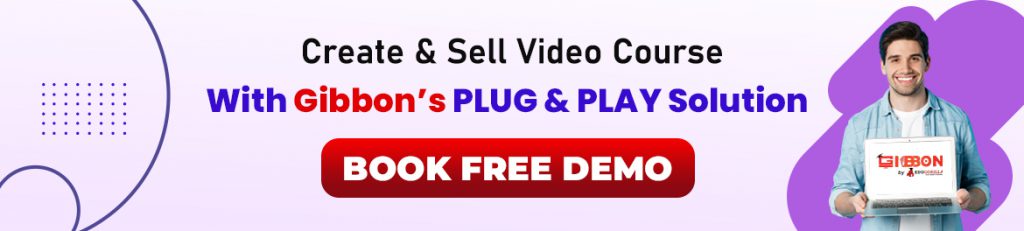
#2 Google Sheet Keyboard Shortcuts for Android
For teachers who are using Android phones or tablets, the Google Sheet keyboard shortcuts are as follows:
Most Used Google Sheet Shortcuts
| Action | Shortcut |
|---|---|
| Select column | Ctrl + Space |
| Select row | Shift + Space |
| Select all | Ctrl + a Ctrl + Shift + Space |
| Undo | Ctrl + z |
| Redo | Ctrl + y Ctrl + Shift + z F4 |
| Find | Ctrl + f |
| Find and replace | Ctrl + h |
| Fill range | Ctrl + Enter |
| Fill down | Ctrl + d |
| Fill right | Ctrl + r |
| Ctrl + p | |
| Copy | Ctrl + c |
| Cut | Ctrl + x |
| Paste | Ctrl + v |
| Paste values only | Ctrl + Shift + v |
| Paste format only | Ctrl + Alt + v |
| Show common keyboard shortcuts | Ctrl + / |
| Insert new sheet | Ctrl + t Shift + F11 |
| Move to sheet at index # | Ctrl + [1-9] |
Most Used Google Sheet Shortcuts for Formatting Cells
| Action | Shortcut |
|---|---|
| Bold | Ctrl + b |
| Underline | Ctrl + u |
| Italic | Ctrl + i |
| Strikethrough | Alt + Shift + 5 |
| Center align | Ctrl + Shift + e |
| Left align | Ctrl + Shift + l |
| Right align | Ctrl + Shift + r |
| Apply top border | Alt + Shift + 1 |
| Apply right border | Alt + Shift + 2 |
| Apply bottom border | Alt + Shift + 3 |
| Apply left border | Alt + Shift + 4 |
| Remove borders | Alt + Shift + 6 |
| Apply outer border | Alt + Shift + 7 Ctrl + Shift + 7 |
| Insert link | Ctrl + k |
| Insert time | Ctrl + Shift + ; |
| Insert date | Ctrl + ; |
| Insert date and time | Ctrl + Alt + Shift + ; |
| Format as automatic | Ctrl + Shift + ‘ |
| Format as decimal | Ctrl + Shift + 1 |
| Format as time | Ctrl + Shift + 2 |
| Format as date | Ctrl + Shift + 3 |
| Format as currency | Ctrl + Shift + 4 |
| Format as percentage | Ctrl + Shift + 5 |
| Format as exponent | Ctrl + Shift + 6 |
| Clear formatting | Ctrl + \ |
| Insert rows | Ctrl + Alt + = Ctrl + Alt + Shift + = (with rows selected) |
| Insert columns | Ctrl + Alt + = Ctrl + Alt + Shift + = (with columns selected) |
| Delete rows | Ctrl + Alt + – (with rows selected) |
| Delete columns | Ctrl + Alt + – (with columns selected) |
| Hide row | Ctrl + Alt + 9 |
| Unhide row | Ctrl + Shift + 9 |
| Hide column | Ctrl + Alt + 0 |
| Unhide column | Ctrl + Shift + 0 |
| Group rows or columns | Alt + Shift + Right arrow |
| Ungroup rows or columns | Alt + Shift + Left arrow |
| Expand grouped rows or columns | Alt + Shift + Down arrow |
| Collapse grouped rows or columns | Alt + Shift + Up arrow |
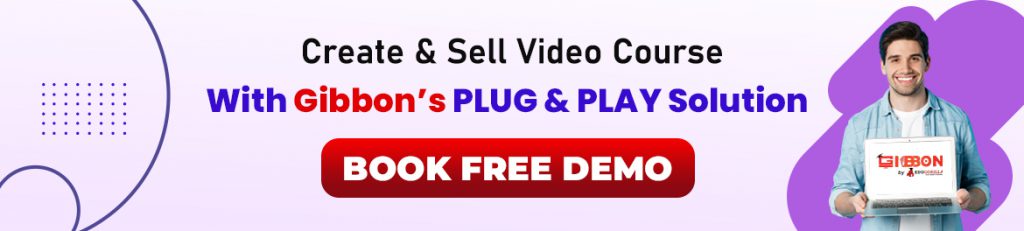
Google Sheet Shortcuts for Navigating Spreadsheets
| Move to section boundary | Ctrl + Arrow keys |
| Select from current position to section boundary | Ctrl + Shift + Arrow keys |
| Scroll to active cell | Ctrl + Backspace |
| Move to next sheet | Ctrl + Tab Alt + Down arrow Ctrl + Shift + Page Down |
| Move to previous sheet | Ctrl + Shift + Tab Alt + Up arrow Ctrl + Shift + Page Up |
| Display list of sheets | Alt + Shift + k |
| Open hyperlink | Alt + Enter |
| Open Explore | Alt + Shift + x |
| Open menu on filtered cell | Ctrl + Alt + Shift + r Ctrl + Alt + r |
| Move to beginning of row | Home |
| Move to beginning of sheet | Ctrl + Home |
| Move to end of row | End |
| Move to end of sheet | Ctrl + End |
Google Sheet Shortcuts for Using Formula
| Action | Shortcut |
|---|---|
| Insert array formula | Ctrl + Shift + Enter |
| Show expanded function help (when entering a formula) | F1 |
| Toggle formula range selection (when entering a formula) | F2 Ctrl + e |
| Absolute/relative range references (when entering a formula) | F4 |
More Google Sheet Keyboard Shortcuts
Despite the long list given above, there are many more keyboard shortcuts available for Google Sheets. The link for them is given below.
Google Sheet Keyboard Shortcuts
Google Editor Suit Shortcuts
Google has its own software suit for workspace productivity – Google Editor Suit. It comprises of Google Sheet, Google Docs, Google Slides, Google Drawings, Google Form, etc. The shortcuts for Google productivity software are given below.
About Gibbon
Gibbon is a Plug and Play solution offered by EduGorilla, for anyone with a skill to teach. Gibbon helps you to take your classes online and earn independently. Gibbon is Trusted by 3000+ Brands, 10000+ Institutes, 15000+ Creators and 20000+ Educators for Increasing their Revenue by 25X. It’s about time you increase yours.
All the features of Gibbon Plug & Play solution, are given below.