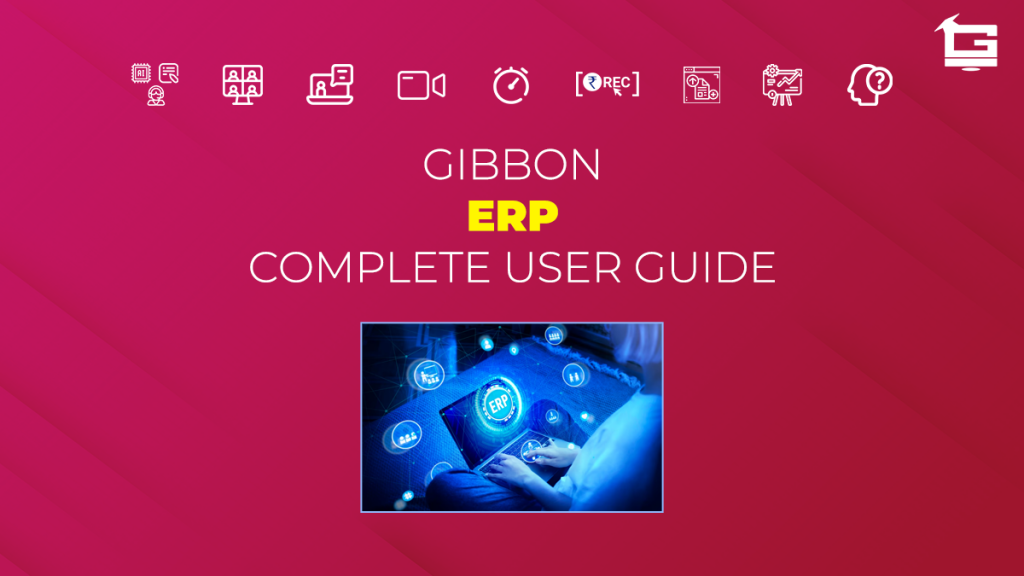Gibbon is a PLUG & PLAY solution that offers all the services & facilities needed for an educator to establish and manage his/her business online. Depending upon their requirements, clients can choose optional ‘Add-On’ facilities. ‘Gibbon’s Add-Ons’ enables our clients to pay only for the services they need, and nothing else.
One of the ‘Add-On’ offered to our clients is that of ‘Enterprise Resource Planning’ (ERP). ERP lets educators set their fee, track attendance of employees & students, manage enrollments & hirings, deliver notifications about events, and more. In short, ERP is an all in one center to manage day to day activities of the business. Given below is a guide on how to access, and use the ERP portal.
NOTE:
This is a ‘paid’ Add-On of Gibbon, unlocked on subscription.
Regarding any queries:
– Contact EduGorilla’s Support Team on the number: (+91–6393209453)
– Write a mail to [email protected]
– Contact EduGorilla’s Sales Representative
Prerequisites
- Clients must have ‘Admin Access’ to the portal/website.
- Clients must have activated the Add-On service for the portal/website.
The first step is to access the admin portal. For this, just type the URL of your Whitelabel site, and Log in using Admin Credentials. After successful login, the drop-down will be visible. Click on it & select ‘Admin Panel’ Option. The ERP option would be visible on the side bar. See How to Access the Gibbon Admin Panel
Gibbon Enterprise Resource Planning (ERP) Module
ERP module would be present at the Admin Panel once the client logs in as the site admin.
On expanding the ERP module, a number of sub-modules would appear. The listed sub-modules are discussed below.

Dashboard
Dashboard displays information of the key indicators of the business – Number of Students Enrolled, Total Teachers, Total Tests, Total Earnings till Date, and such.
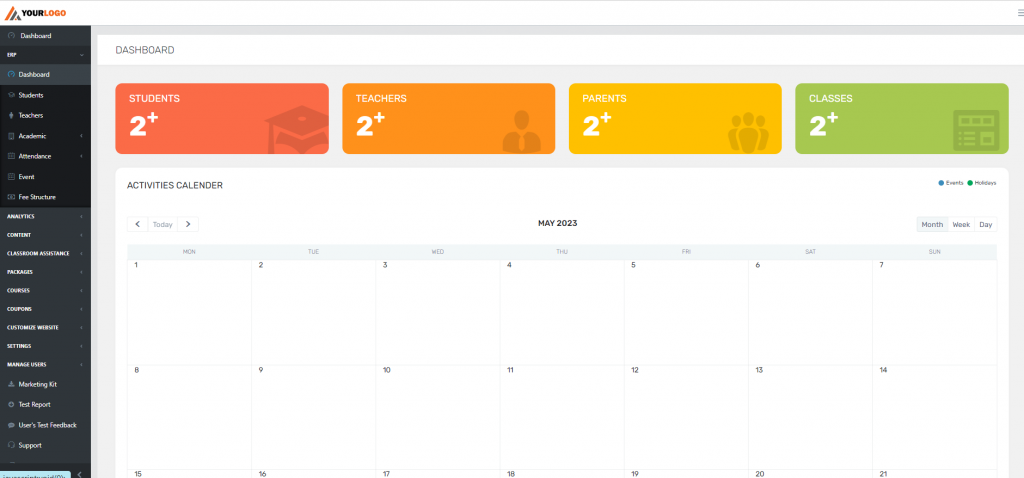
Students
Students module displays the name and details of all the enrolled students.
Teachers
Teachers module displays all the teachers employed at the institute/academy
Academic
Academic sub-module provides information about what is being though and in which classes. The sub-module is further divided into two parts:
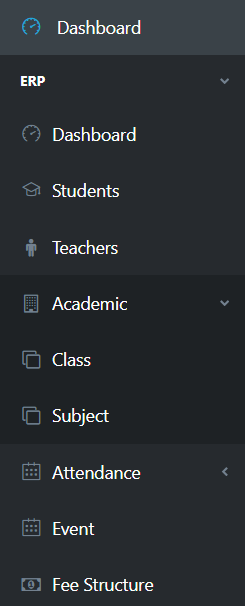
Class
List all the virtual classes, and the physical classes (if any) at the institute/academy. The list of students enrolled in a particular class can also be accessed through this sub-module.
Subjects
Lists all the subjects currently being by the institute/academy, and the preparation materials (Tests, E-Books, Video Courses, etc.) available for each.
Attendance
Displays attendance records of the enrolled students, and the employees (if enabled)
Events
Delivers alerts to the enrolled students about upcoming events in the academic schedule.
Fee Structure
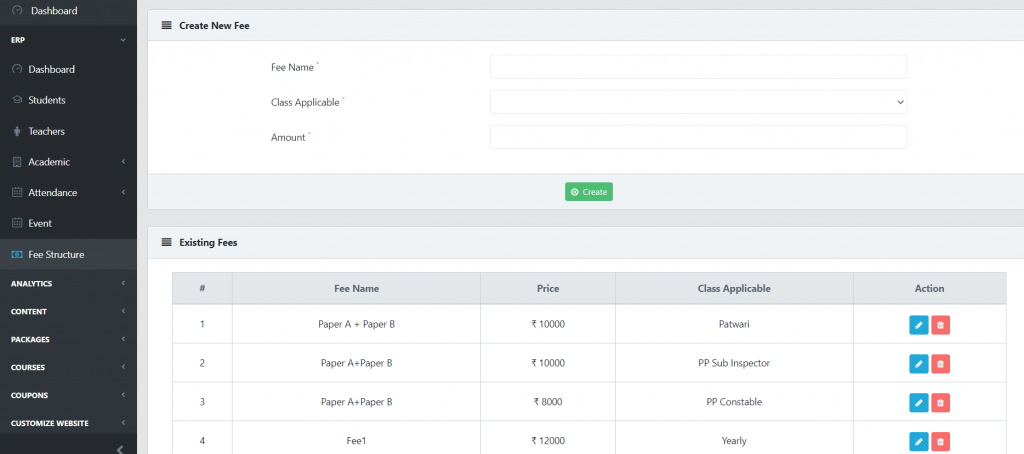
Enables educators to set the fees for the courses being offered. Just select define the fee name, select the classes it would be applicable to, and enter the fee amount. The new fee would be created.
In case clients still have any doubt or want to enable any Feature or Add-on for their portal, please do:
- Contact EduGorilla’s Support Team on the number: (+91–6393209453)
- Write a mail to [email protected]
- Contact EduGorilla’s Sales Representative